封装switch组件
组件参数及事件
参数支持:
| 参数名 | 参数描述 | 参数类型 | 默认值 |
|---|---|---|---|
| v-model | 双向绑定 | 布尔类型 | false |
| name | name属性 | string | text |
| activeColor | 自定义的激活颜色 | string | #1ec63b |
| inactiveColor | 自定义的不激活颜色 | string | #dd001b |
事件支持:
| 事件名称 | 事件描述 |
|---|---|
| change | change时触发的事件 |
基本结构
在components目录下创建一个switch.vue组件,其基本结构如下:
<template>
<div class="g-switch">
<span class="g-switch_core">
<span class="g-switch_button"></span>
</span>
</div>
</template>
<script>
export default {
name: 'GSwitch',
props: {
},
methods: {
}
}
</script>
<style lang="scss" scoped>
.g-switch{
display: inline-block;
align-items: center;
position: relative;
font-size: 14px;
line-height: 20px;
vertical-align: middle;
.g-switch_core{
margin: 0;
display: inline-block;
position: relative;
width: 40px;
height: 20px;
border: 1px solid #dcdfe6;
outline: none;
border-radius: 10px;
box-sizing: border-box;
background: #dcdfe6;
cursor: pointer;
transition: border-color .3s,background-color .3s;
vertical-align: middle;
.g-switch_button{
position:absolute;
top: 1px;
left: 1px;
border-radius: 100%;
transition: all .3s;
width: 16px;
height: 16px;
background-color: #fff;
}
}
}
</style>
在main.js中注册组件
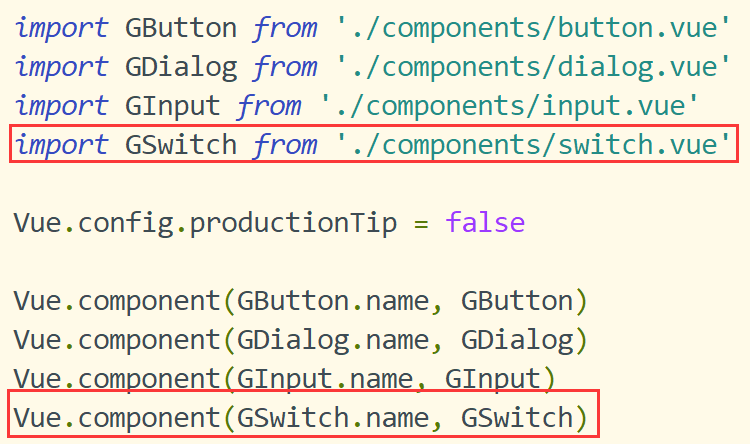
其中在父组件App.vue中调用组件
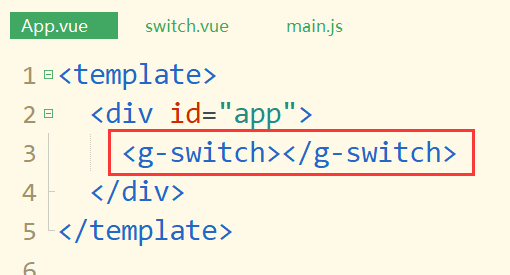
实现v-model双向数据绑定
实现switch组件数据双向绑定和input组件相同,使用v-model语法糖即可。
在父组件种通过v-model绑定数据,在组件内部获取value属性,并且定义一个回调函数与父组件通信,改变父组件中的绑定值即可。
第一步:父组件
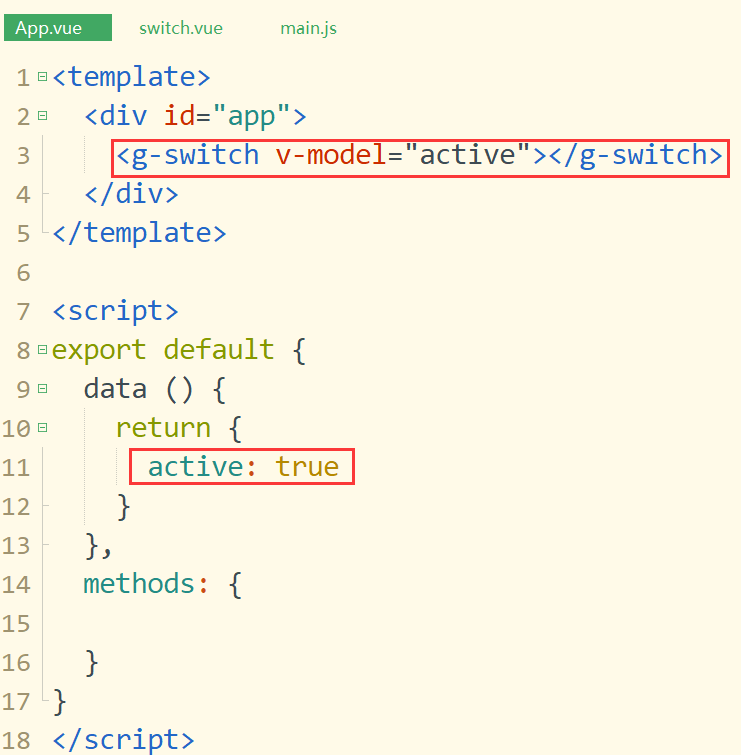
第二步:子组件接收值
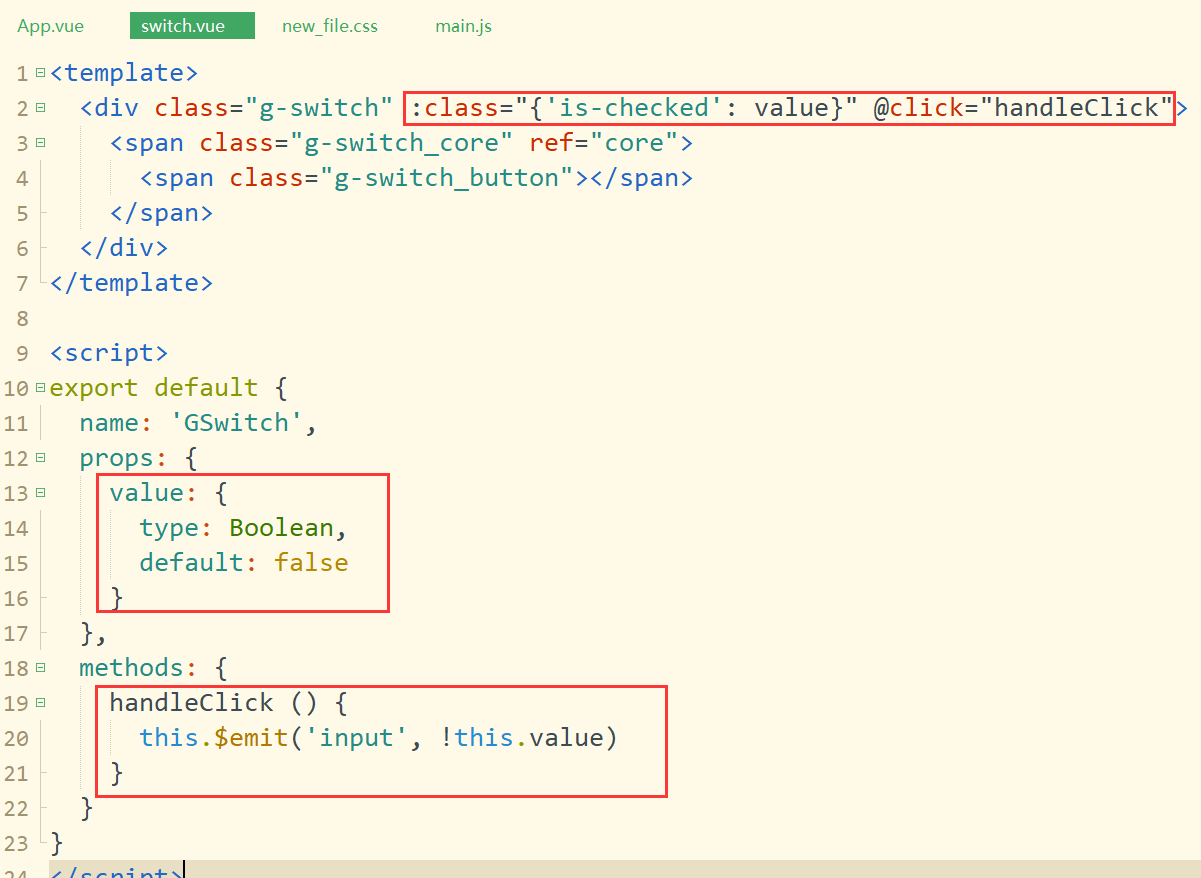
事件中必须用input
滑动样式
// 选中样式
.is-checked {
.g-switch_core{
border-color: #409eff;
background-color: #409eff;
.g-switch_button {
transform: translateX(20px);
}
}
}实现switch组件颜色自定义
自定义switch组件的颜色,首先需要传入颜色的值,在子组件中获取后,使用ref获取节点,将背景颜色改变为对应颜色即可。
其中activeColor是选中的颜色,而inactiveColor是未选中的颜色。
第一步:父组件传递颜色值

第二步:子组件定义ref="core"
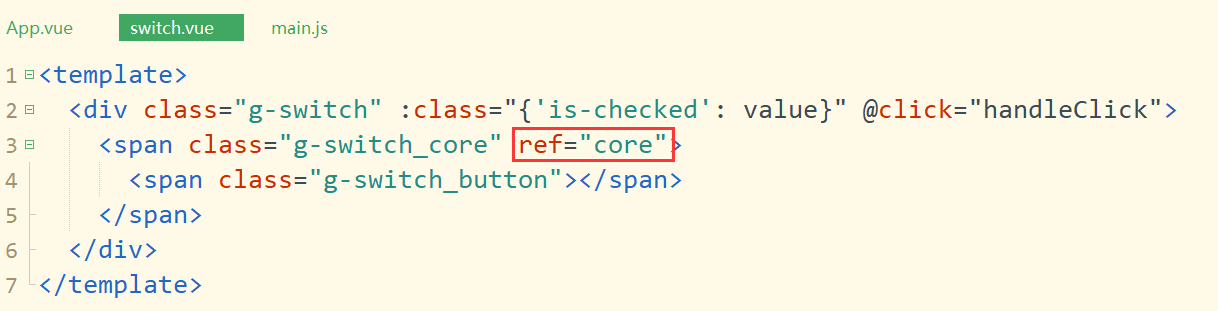
第三步:子组件中接收值
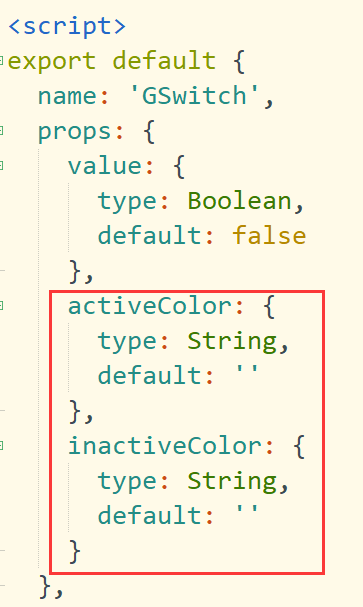
第四步:监听值变化
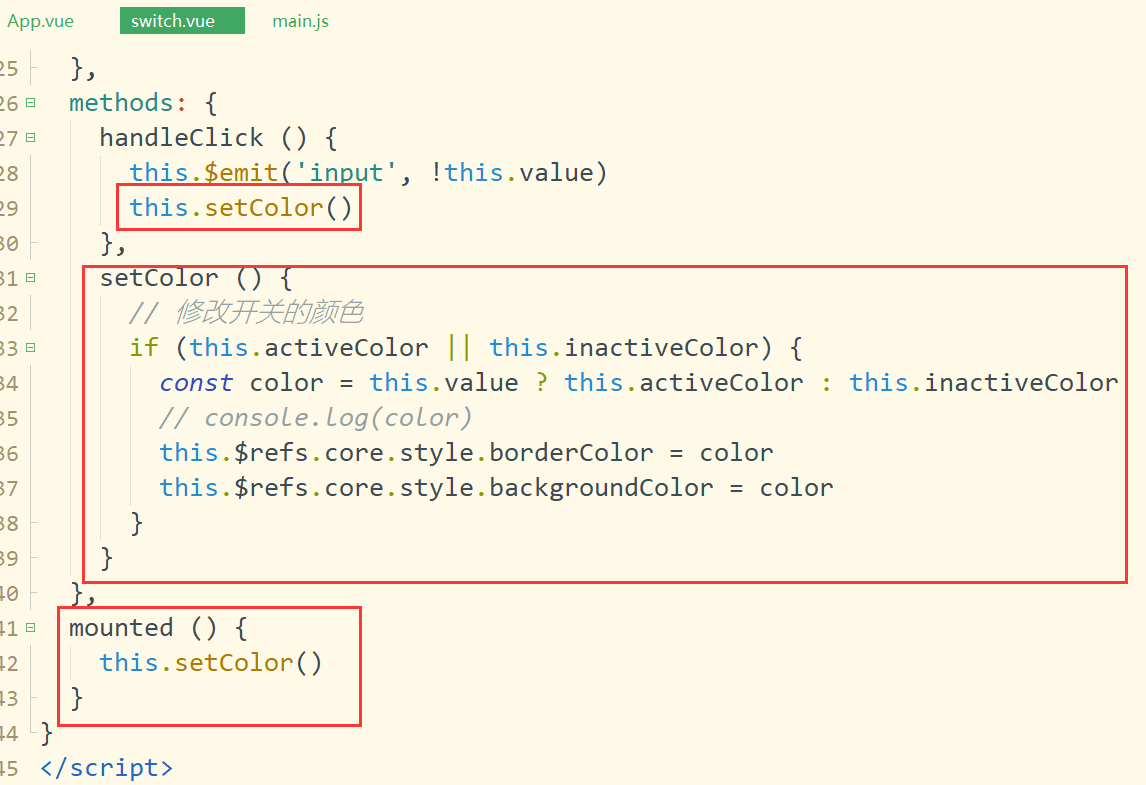
第五步:浏览器查看效果

![]()
name属性
用户在使用switch组件的时候,实质上是当成表单元素来使用的。因此可能会用到组件的name属性。所以需要在switch组件中添加一个checkbox,并且当值改变的时候,也需要设置checkbox的value值。
第一步:父组件传值

第二步:子组件通过props接收值
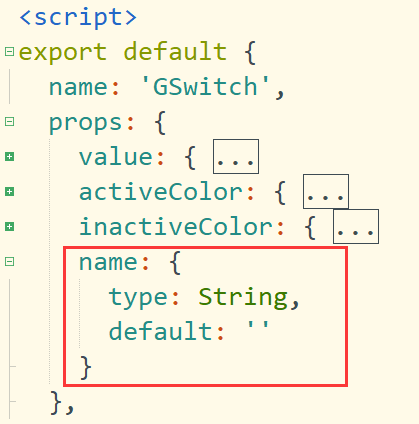
第三步:添加input标签并绑定属性值
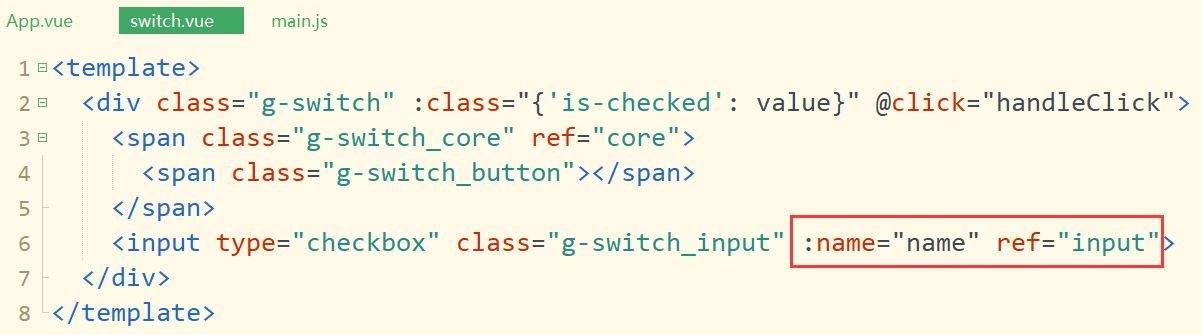
第四步:设置标签样式
// 隐藏input标签
.g-switch_input{
position:absolute;
width: 0;
height: 0;
opacity: 0;
margin: 0;
}第五步:控制checkbox的值,input值同步value值
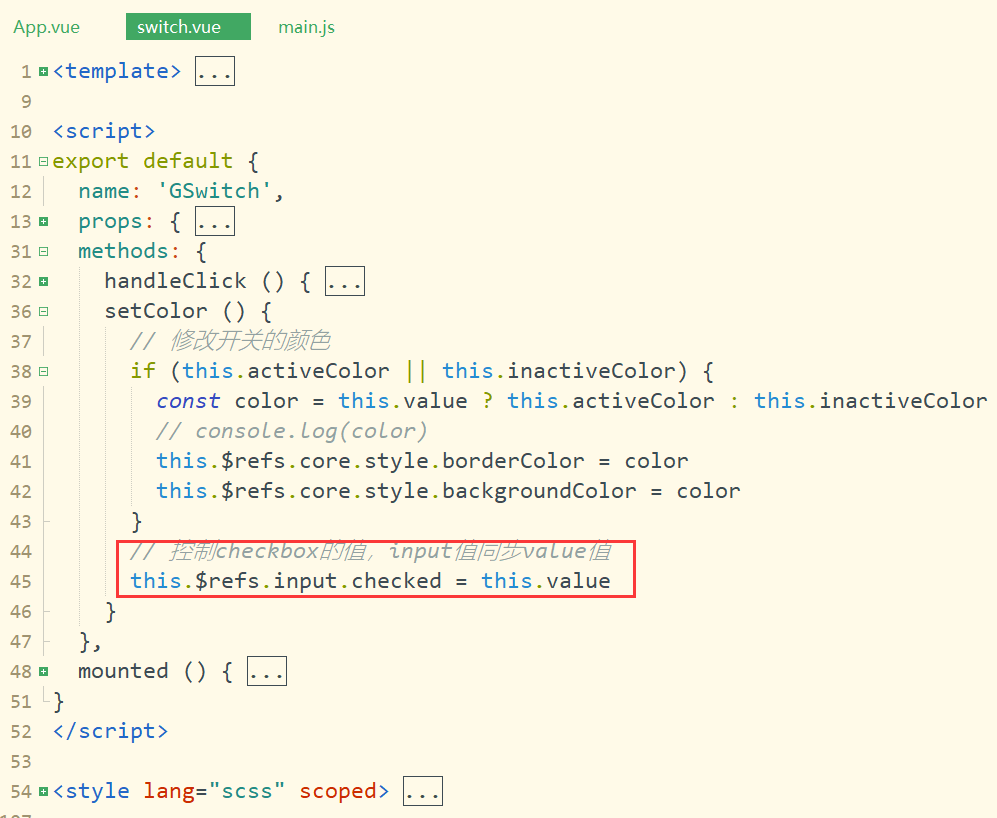
完整代码
switch.vue组件完整代码
<template>
<div class="g-switch" :class="{'is-checked': value}" @click="handleClick">
<span class="g-switch_core" ref="core">
<span class="g-switch_button"></span>
</span>
<input type="checkbox" class="g-switch_input" :name="name" ref="input">
</div>
</template>
<script>
export default {
name: 'GSwitch',
props: {
value: {
type: Boolean,
default: false
},
activeColor: {
type: String,
default: ''
},
inactiveColor: {
type: String,
default: ''
},
name: {
type: String,
default: ''
}
},
methods: {
handleClick () {
this.$emit('input', !this.value)
this.setColor()
},
setColor () {
// 修改开关的颜色
if (this.activeColor || this.inactiveColor) {
const color = this.value ? this.activeColor : this.inactiveColor
// console.log(color)
this.$refs.core.style.borderColor = color
this.$refs.core.style.backgroundColor = color
}
// 控制checkbox的值,input值同步value值
this.$refs.input.checked = this.value
}
},
mounted () {
this.setColor()
}
}
</script>
<style lang="scss" scoped>
.g-switch{
display: inline-block;
align-items: center;
position: relative;
font-size: 14px;
line-height: 20px;
vertical-align: middle;
.g-switch_core{
margin: 0;
display: inline-block;
position: relative;
width: 40px;
height: 20px;
border: 1px solid #dcdfe6;
outline: none;
border-radius: 10px;
box-sizing: border-box;
background: #dcdfe6;
cursor: pointer;
transition: border-color .3s,background-color .3s;
vertical-align: middle;
.g-switch_button{
position:absolute;
top: 1px;
left: 1px;
border-radius: 100%;
transition: all .3s;
width: 16px;
height: 16px;
background-color: #fff;
}
}
}
// 选中样式
.is-checked {
.g-switch_core{
border-color: #409eff;
background-color: #409eff;
.g-switch_button {
transform: translateX(20px);
}
}
}
// 隐藏input标签
.g-switch_input{
position:absolute;
width: 0;
height: 0;
opacity: 0;
margin: 0;
}
</style>
App.vue父组件调用switch组件的应用
<template>
<div id="app">
<g-switch v-model="active" active-color="red" inactive-color="green" name="username"></g-switch>
</div>
</template>
<script>
export default {
data () {
return {
active: true
}
},
methods: {
}
}
</script>
<style lang="scss" scoped>
</style>

