前言
主要是通过一个按钮触发一个按钮框,多种方式的逻辑,多种场景
原先通过实战总结,基本的知识推荐阅读:
- 详细分析Element Plus中的ElMessageBox弹窗用法(附Demo及模版)
- 详细分析Element中的MessageBox基本知识(附Demo)
- Vue按照顺序实现多级弹窗(附Demo)
- Vue以弹窗形式实现导入功能
- 使用 Vue 实现包含单选框的弹窗功能(附Demo)
- 点击按钮框来选择相应信息(Vue + Java)
此处整体文章偏向vue3的语法, 对于vu2大同小异,注意语法差异即可
1. 基本知识
展示弹框内容并控制其显示是 Vue 和 Element Plus 中常见的需求
弹框组件 (el-dialog):
el-dialog 是 Element Plus 提供的对话框组件,用于弹出层展示信息
使用 v-model 或 v-model:visible 来控制对话框的显示和隐藏
可以通过插槽自定义对话框的内容和底部按钮
Vue 组件通信:Props:父组件向子组件传递数据Emits:子组件向父组件传递事件或数据v-model:用于双向绑定数据
方法:
使用异步方法(async/await)获取数据
更新组件状态(如弹框的显示状态)以展示或隐藏内容
2. 模版
参照模版感受对应的需求
在最基本的实现中,可以使用 el-dialog 组件并通过 v-model 控制其显示和隐藏
- 组件代码 (BasicDialog.vue)
<template>
<div>
<el-button type="primary" @click="showDialog">打开对话框</el-button>
<el-dialog
v-model:visible="dialogVisible"
title="基本对话框"
width="50%"
>
<p>这是一个基本的对话框。</p>
<template #footer>
<el-button @click="dialogVisible = false">关闭</el-button>
</template>
</el-dialog>
</div>
</template>
<script setup>
import { ref } from 'vue';
const dialogVisible = ref(false);
const showDialog = () => {
dialogVisible.value = true;
};
</script>
- 传递数据到对话框
<template>
<div>
<el-button type="primary" @click="showDataDialog">查看数据</el-button>
<el-dialog
v-model:visible="dataDialogVisible"
title="数据对话框"
width="50%"
>
<p>{{ dialogContent }}</p>
<template #footer>
<el-button @click="dataDialogVisible = false">关闭</el-button>
</template>
</el-dialog>
</div>
</template>
<script setup>
import { ref } from 'vue';
const dataDialogVisible = ref(false);
const dialogContent = ref('这是传递的数据内容');
const showDataDialog = () => {
dataDialogVisible.value = true;
};
</script>
- 异步数据加载
通过按钮点击触发对话框显示,并从后端获取数据并显示
<template>
<div>
<el-button type="primary" @click="fetchDataAndShowDialog">获取数据并显示</el-button>
<el-dialog
v-model:visible="asyncDialogVisible"
title="异步数据对话框"
width="50%"
>
<p>{{ asyncData }}</p>
<template #footer>
<el-button @click="asyncDialogVisible = false">关闭</el-button>
</template>
</el-dialog>
</div>
</template>
<script setup>
import { ref } from 'vue';
import AppointmentCommissionApi from '@/api/AppointmentCommissionApi'; // 替换为实际路径
const asyncDialogVisible = ref(false);
const asyncData = ref('');
const fetchDataAndShowDialog = async () => {
try {
const response = await AppointmentCommissionApi.getData();
asyncData.value = response.data; // 假设返回的数据在 data 字段中
asyncDialogVisible.value = true;
} catch (error) {
console.error('数据获取失败:', error);
}
};
</script>
- 自定义对话框内容
可以通过插槽 (slot) 自定义对话框内容,如自定义表单或详细信息展示
<template>
<div>
<el-button type="primary" @click="showCustomDialog">打开自定义对话框</el-button>
<el-dialog
v-model:visible="customDialogVisible"
title="自定义内容对话框"
width="50%"
>
<template #default>
<el-form :model="form">
<el-form-item label="名称">
<el-input v-model=""></el-input>
</el-form-item>
<el-form-item label="描述">
<el-input type="textarea" v-model="form.description"></el-input>
</el-form-item>
</el-form>
</template>
<template #footer>
<el-button @click="customDialogVisible = false">取消</el-button>
<el-button type="primary" @click="handleSubmit">提交</el-button>
</template>
</el-dialog>
</div>
</template>
<script setup>
import { ref } from 'vue';
const customDialogVisible = ref(false);
const form = ref({
name: '',
description: ''
});
const showCustomDialog = () => {
customDialogVisible.value = true;
};
const handleSubmit = () => {
console.log('提交的表单数据:', form.value);
customDialogVisible.value = false;
};
</script>
3. 实战
通过基本的知识点以及Demo模版大致知道逻辑步骤
在做审批过程中,审批不通过,客户查询后端原因,出现弹框结果
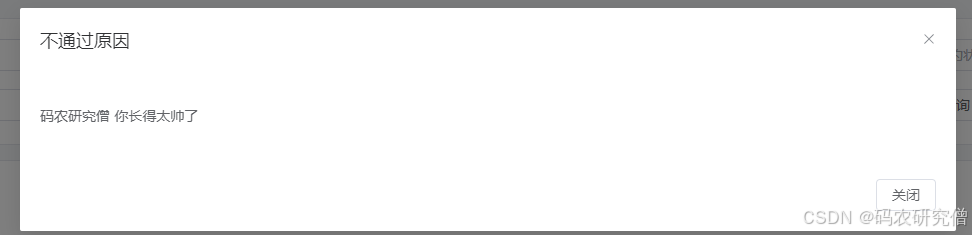
基本的功能组件如下:
<template>
<el-dialog :model-value="visible" title="不通过原因" width="50%" @close="handleClose">
<p>{{ rejectionReason }}</p>
<template #footer>
<el-button @click="handleClose">关闭</el-button>
</template>
</el-dialog>
</template>
<script setup lang="ts">
import { ref, defineProps, defineEmits, watch } from 'vue';
const props = defineProps({
modelValue: {
type: Boolean,
required: true
},
rejectionReason: {
type: String,
default: ''
}
});
const emit = defineEmits(['update:modelValue']);
const visible = ref(props.modelValue);
watch(() => props.modelValue, (newVal) => {
visible.value = newVal;
});
const handleClose = () => {
emit('update:modelValue', false);
};
</script>
在父组件中使用 RejectionReasonDialog,并进行相应的弹框控制和数据处理
<template>
<div>
<!-- 查看不通过原因按钮 -->
<el-button
link
type="primary"
@click="showRejectionReason(scope.row.id)"
v-if="scope.row.appointmentStatus === '审批不通过'"
v-hasPermi="['dangerous:appointment-commission:query']"
>
查看原因
</el-button>
<!-- 不通过原因对话框 -->
<RejectionReasonDialog
v-model:modelValue="isReasonDialogVisible"
:rejectionReason="rejectionReason"
/>
</div>
</template>
<script setup lang="ts">
import { ref } from 'vue';
import AppointmentCommissionApi from '@/api/AppointmentCommissionApi'; // 替换为实际路径
import RejectionReasonDialog from '@/components/RejectionReasonDialog.vue'; // 替换为实际路径
const isReasonDialogVisible = ref(false);
const rejectionReason = ref('');
const showRejectionReason = async (id: number) => {
try {
const response = await AppointmentCommissionApi.getAppointmentCommission(id);
rejectionReason.value = response.approvalReason || '无理由'; // 确保有默认值
isReasonDialogVisible.value = true; // 显示对话框
} catch (error) {
console.error('获取不通过原因失败:', error);
}
};
</script>
基本的解释如下:
-
RejectionReasonDialog 组件:
使用:model-value="visible"绑定控制对话框的显示
使用 rejectionReason 作为对话框内容 -
父组件:
通过 showRejectionReason 方法调用 API 并更新 rejectionReason
通过 isReasonDialogVisible 控制对话框的显示 -
数据绑定:
v-model:modelValue用于双向绑定对话框的显示状态:rejectionReason传递不通过原因到对话框组件

