1、背景信息
本文操作仅适用小于等于2TiB的数据盘。大于2TiB的数据盘分区必须使用GPT格式
数据盘的设备名默认由系统分配。I/O优化实例的数据盘设备名从/dev/vdb递增排列,包括/dev/vdb−/dev/vdz。非I/O优化实例的数据盘设备名从/dev/xvdb递增排列,包括/dev/xvdb−/dev/xvdz。
格式化操作可能存在如下风险:
- 磁盘分区和格式化是高风险行为,请慎重操作。本文操作仅适用处理一块全新的数据盘,如果您的数据盘上有数据,请务必为数据盘创建快照,避免数据丢失。
- 云服务器ECS仅支持数据盘分区操作,不支持系统盘分区操作。如果您强行使用第三方工具对系统盘做分区操作,可能引发系统崩溃和数据丢失等未知风险。仅允许在扩容系统盘后做扩展分区或新增分区操作
1.查看是否分区

2, 命令分区数据盘

2、具体的操作步骤
// ===> 查看磁盘
[root@hdp01 dev]# lsblk -l
NAME MAJ:MIN RM SIZE RO TYPE MOUNTPOINT
xvda 202:0 0 40G 0 disk
xvda1 202:1 0 40G 0 part /
xvdb 202:16 0 500G 0 disk
// ===> 查看数据盘是否分区完成,或已经初始化
[root@hdp01 dev]# lsblk -f
NAME FSTYPE LABEL UUID MOUNTPOINT
xvda
└─xvda1 ext4 eb697457-a097-4263-8bbf-a75aa632d27c /
xvdb
// ===> 分区磁盘开始
[root@hdp01 dev]# fdisk -u /dev/xvdb
Welcome to fdisk (util-linux 2.23.2).
Changes will remain in memory only, until you decide to write them.
Be careful before using the write command.
Device does not contain a recognized partition table
Building a new DOS disklabel with disk identifier 0x25b93deb.
// ===> 查看数据盘的分区情况
Command (m for help): p
Disk /dev/xvdb: 536.9 GB, 536870912000 bytes, 1048576000 sectors
Units = sectors of 1 * 512 = 512 bytes
Sector size (logical/physical): 512 bytes / 512 bytes
I/O size (minimum/optimal): 512 bytes / 512 bytes
Disk label type: dos
Disk identifier: 0x25b93deb
Device Boot Start End Blocks Id System
// ===> 输入n创建一个新分区
Command (m for help): n
Partition type:
p primary (0 primary, 0 extended, 4 free)
e extended
// ===> 输入 p 选择分区类型为主分区
Select (default p): p
// ===> 输入分区编号并按回车键, 以下默认就好
Partition number (1-4, default 1): 1
First sector (2048-1048575999, default 2048):
Using default value 2048
Last sector, +sectors or +size{K,M,G} (2048-1048575999, default 1048575999):
Using default value 1048575999
Partition 1 of type Linux and of size 500 GiB is set
// ===> 输入p查看该数据盘的规划分区情况
Command (m for help): p
Disk /dev/xvdb: 536.9 GB, 536870912000 bytes, 1048576000 sectors
Units = sectors of 1 * 512 = 512 bytes
Sector size (logical/physical): 512 bytes / 512 bytes
I/O size (minimum/optimal): 512 bytes / 512 bytes
Disk label type: dos
Disk identifier: 0x25b93deb
Device Boot Start End Blocks Id System
/dev/xvdb1 2048 1048575999 524286976 83 Linux
// ===> 输入w开始分区,并在完成分区后退出
Command (m for help): w
The partition table has been altered!
Calling ioctl() to re-read partition table.
Syncing disks.
2.1运行fdisk -lu /dev/vdb命令查看新分区。
如果出现/dev/xvdb1的相关信息,表示新分区已创建完成。
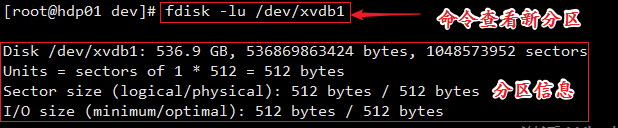
2.2运行mkfs.ext4 /dev/xvdb1命令在新分区上创建一个文件系统。
示例中,创建一个ext4文件系统。其他文件系统格式请自行修改mkfs.ext4命令。例如,如果您需要在Linux、Windows和Mac系统之间共享文件,可以运行
mkfs.vfat /dev/xvdb1命令创建VFAT文件系统。
[root@hdp01 dev]# mkfs.ext4 /dev/xvdb1
mke2fs 1.42.9 (28-Dec-2013)
Filesystem label=
OS type: Linux
Block size=4096 (log=2)
Fragment size=4096 (log=2)
Stride=0 blocks, Stripe width=0 blocks
32768000 inodes, 131071744 blocks
6553587 blocks (5.00%) reserved for the super user
First data block=0
Maximum filesystem blocks=2279604224
4000 block groups
32768 blocks per group, 32768 fragments per group
8192 inodes per group
Superblock backups stored on blocks:
32768, 98304, 163840, 229376, 294912, 819200, 884736, 1605632, 2654208,
4096000, 7962624, 11239424, 20480000, 23887872, 71663616, 78675968,
102400000
Allocating group tables: done
Writing inode tables: done
Creating journal (32768 blocks): done
Writing superblocks and filesystem accounting information: done 2.3向/etc/fstab写入新分区信息,启动开机自动挂载分区。
echo `blkid /dev/xvdb1 | awk '{print $2}' | sed 's/\"//g'` /hadoop ext4 defaults 0 0 >> /etc/fstab
2.4 运行cat /etc/fstab命令查看/etc/fstab中的新分区信息

2.5运行mount /dev/xvdb1 /hadoop 命令挂载文件系统


