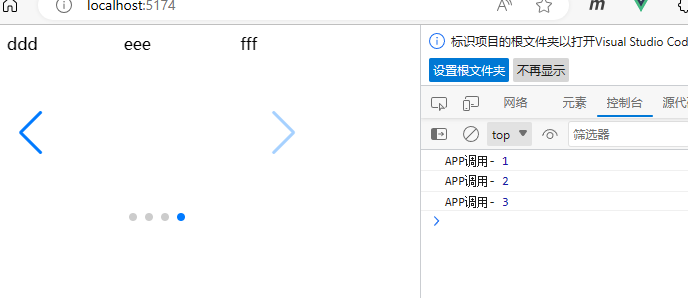本次示例借用swiper这个轮播库来做演示。
安装swiper组件
npm i swiper --save
将swiper在子组件myswiper中初始化。
第一版
App.vue
<template>
<div>
<MySwiper>
</MySwiper>
</div>
</template>
<script>
import MySwiper from './MySwiper.vue'
export default {
components:{
MySwiper,
},
}
</script>MySwiper.vue
<template>
<div class="swiper">
<div class="swiper-wrapper">
<div class="swiper-slide">Slide 1</div>
<div class="swiper-slide">Slide 2</div>
<div class="swiper-slide">Slide 3</div>
</div>
<!-- 如果需要分页器 -->
<div class="swiper-pagination"></div>
<!-- 如果需要导航按钮 -->
<div class="swiper-button-prev"></div>
<div class="swiper-button-next"></div>
</div>
</template>
<script>
import Swiper from 'swiper/bundle'
import 'swiper/css/bundle';
export default {
mounted() {
var mySwiper = new Swiper('.swiper', {
// direction: 'vertical', // 垂直切换选项
loop: true, // 循环模式选项
// 如果需要分页器
pagination: {
el: '.swiper-pagination',
},
navigation: {
nextEl: '.swiper-button-next',
prevEl: '.swiper-button-prev',
},
on: {
slideChange: function () { console.log(mySwiper.realIndex) }
}
})
}
}
</script>
<style>
.swiper {
width: 300px;
height: 150px;
}
</style>之所以将Swiper放在mounted中,主要是因为Swiper要在DOM节点初始化后才能生效
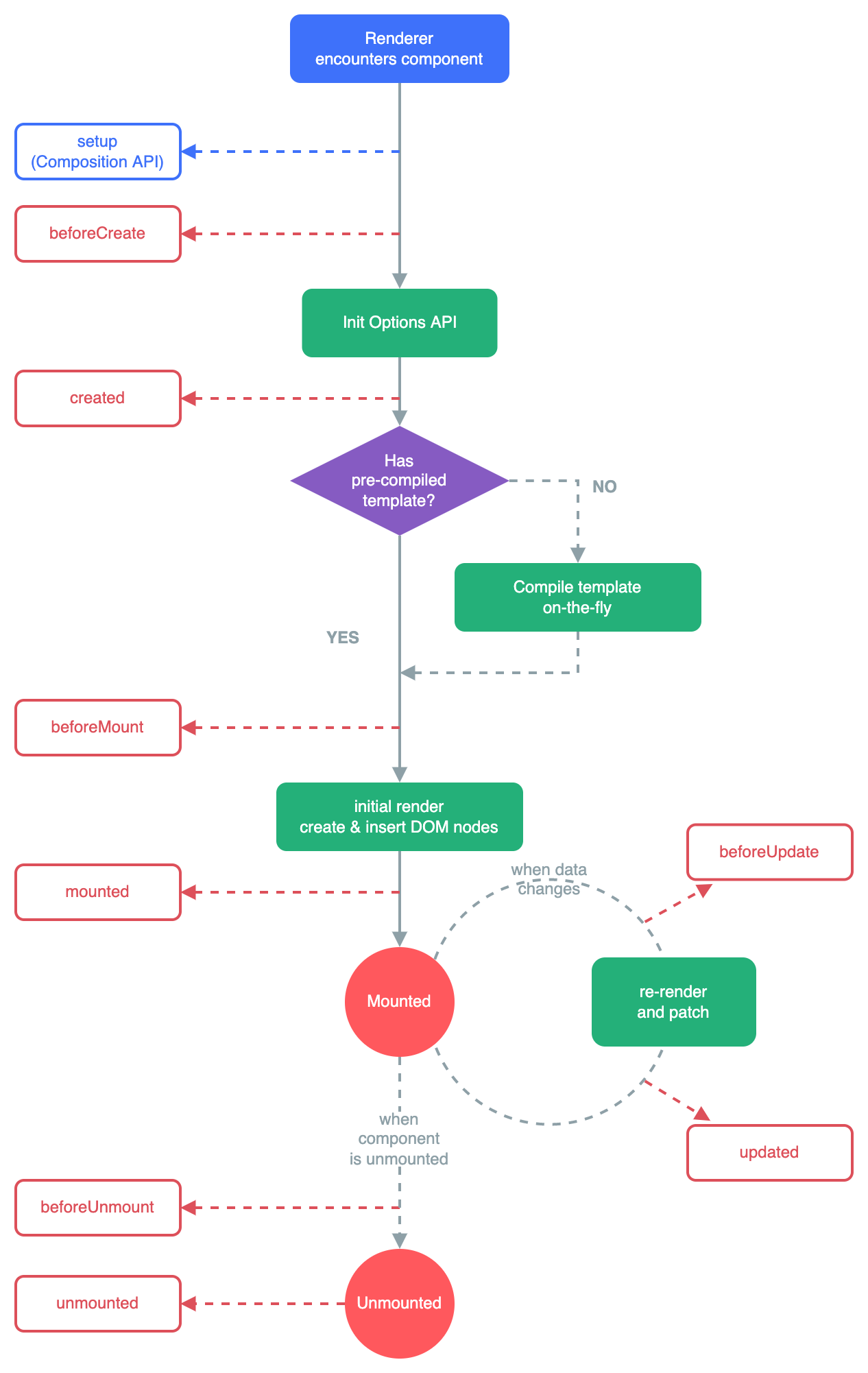
第二版
第一版中数据是固定的。第二版采用slot插槽进行处理。在此版本中创建一个新的自组件MySwiperItem。内容为单个轮播组件。子组件MySwiper引入slot。具体关系如下图。
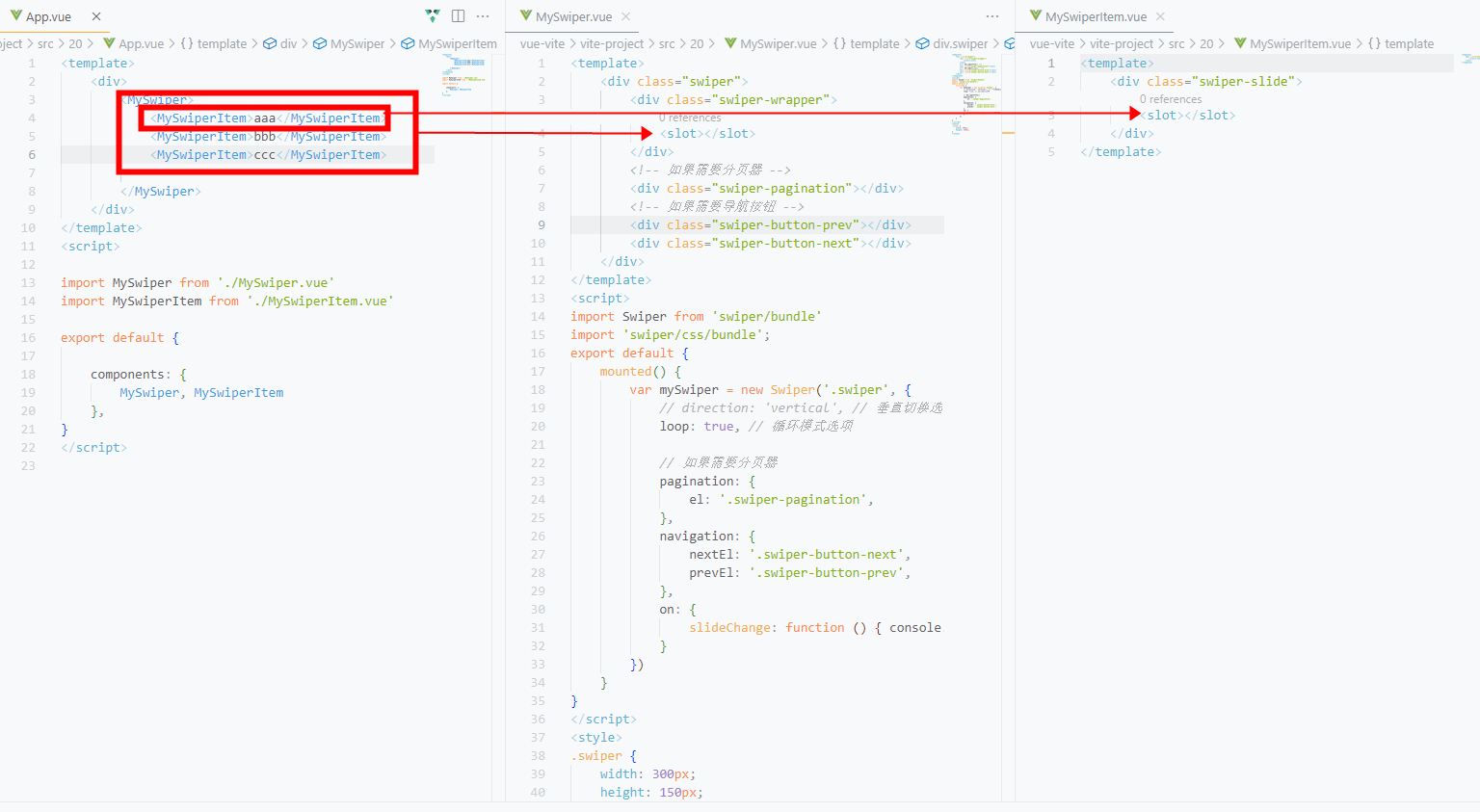
App.vue
<template>
<div>
<MySwiper>
<MySwiperItem>aaa</MySwiperItem>
<MySwiperItem>bbb</MySwiperItem>
<MySwiperItem>ccc</MySwiperItem>
</MySwiper>
</div>
</template>
<script>
import MySwiper from './MySwiper.vue'
import MySwiperItem from './MySwiperItem.vue'
export default {
components: {
MySwiper, MySwiperItem
},
}
</script>MySwiper.vue
<template>
<div class="swiper">
<div class="swiper-wrapper">
<slot></slot>
</div>
<!-- 如果需要分页器 -->
<div class="swiper-pagination"></div>
<!-- 如果需要导航按钮 -->
<div class="swiper-button-prev"></div>
<div class="swiper-button-next"></div>
</div>
</template>
<script>
import Swiper from 'swiper/bundle'
import 'swiper/css/bundle';
export default {
mounted() {
var mySwiper = new Swiper('.swiper', {
// direction: 'vertical', // 垂直切换选项
loop: true, // 循环模式选项
// 如果需要分页器
pagination: {
el: '.swiper-pagination',
},
navigation: {
nextEl: '.swiper-button-next',
prevEl: '.swiper-button-prev',
},
on: {
slideChange: function () { console.log(mySwiper.realIndex) }
}
})
}
}
</script>
<style>
.swiper {
width: 300px;
height: 200px;
}
</style>MySwiperItem.vue
<template>
<div class="swiper-slide">
<slot></slot>
</div>
</template>第三版
基于第二版,可以对子组件进行更多的数据传递,使用prop传递数据,以及事件监听。
App.vue
<template>
<div>
<MySwiper v-if="datalist.length"
:slides-per-view="3"
:space-between="50"
:loop="false"
@handleChange="slideChange">
<MySwiperItem v-for="data in datalist" :key="data">
{{data}}</MySwiperItem>
</MySwiper>
</div>
</template>
<script>
import MySwiper from './MySwiper.vue'
import MySwiperItem from './MySwiperItem.vue'
export default {
data() {
return {
datalist: []
}
},
components: {
MySwiper, MySwiperItem
},
mounted(){ // 模拟异步数据加载,延迟1000
setTimeout(()=>{
this.datalist=["aaa","bbb","ccc","ddd","eee","fff"]
}, 1000)
},
methods:{
slideChange(data){
console.log("APP调用-",data)
}
}
}
</script>MySwiper.vue
<template>
<div class="swiper">
<div class="swiper-wrapper">
<slot></slot>
</div>
<!-- 如果需要分页器 -->
<div class="swiper-pagination"></div>
<!-- 如果需要导航按钮 -->
<div class="swiper-button-prev"></div>
<div class="swiper-button-next"></div>
</div>
</template>
<script>
import Swiper from 'swiper/bundle'
import 'swiper/css/bundle';
export default {
mounted() {
var mySwiper = new Swiper('.swiper', {
// direction: 'vertical', // 垂直切换选项
loop: this.loop, // 循环模式选项
slidesPerView:this.slidesPerView,
spaceBetween:this.spaceBetween,
// 如果需要分页器
pagination: {
el: '.swiper-pagination',
},
navigation: {
nextEl: '.swiper-button-next',
prevEl: '.swiper-button-prev',
},
on: {
slideChange: ()=>this.$emit("handleChange",mySwiper.realIndex)
}
})
},
props:{
slidesPerView:{type:Number,default:1},
spaceBetween:{type:Number,default:0},
loop:{type:Boolean,default:true}
}
}
</script>
<style>
.swiper {
width: 300px;
height: 200px;
}
</style>