首先确保自己有g++
在命令行输入 g++ --version

如果没有就下在一下:
sudo apt install g++然后,建立一个C++ 工作环境,其实就是一个文件夹,我把这个文件夹命名为“C++环境”
以后,我们想要使用C++工作环境,就在这个文件里面放置对应的代码就好了
打开“C++环境” 文件夹,在里面新建一个test.cpp 用作尝试代码:
#include<iostream>
using namespace std;
int main()
{
cout << "hello world!" <<endl;
return 0;
}然后,在C++环境文件夹下面建立一个名为 .vscode 的文件夹
在这个文件夹里面添加两个文件 : launch.json ,tasks.json 文件
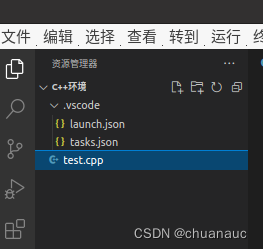
launch.json文件内容如下:
{ // Use IntelliSense to learn about possible attributes.
// Hover to view descriptions of existing attributes.
// For more information, visit: https:///fwlink/?linkid=830387
"version": "0.2.0",
"configurations": [
{
"name": "(gdb) Launch",
"type": "cppdbg",
"request": "launch",
"program": "${workspaceFolder}/${fileBasenameNoExtension}.out",
"args": [],
"stopAtEntry": false,
"cwd": "${workspaceFolder}",
"environment": [],
"externalConsole": true, //如果不要窗口弹出,在ide中显示,就设置成 false
"MIMode": "gdb",
"preLaunchTask": "build", //表示预先生成一个中间文件,用于g++运行
"setupCommands": [
{
"description": "Enable pretty-printing for gdb",
"text": "-enable-pretty-printing",
"ignoreFailures": true
}
]
}
]
}
tasks.json 文件内容如下:
{
// See https:///fwlink/?LinkId=733558
// for the documentation about the tasks.json format
"version": "2.0.0",
"tasks": [
{
"label": "build",
"type": "shell",
"command": "g++",
"args": ["-g", "${file}", "-std=c++11", "-o", "${fileBasenameNoExtension}.out"] //相当于 g++ -g main.cpp -std=c++11 -o main.out
}
]
}
然后再次运行test.cpp ,输出正确就说明没啥问题啦

