一,概述
FastDFS 是一个开源的高性能分布式文件系统(DFS)。 它的主要功能包括:文件存储,文件同步和文件访问,以及高容量和负载平衡。
FastDFS 系统有三个角色:跟踪服务器(Tracker Server)、存储服务器(Storage Server)和客户端(Client)。
- Tracker Server: 跟踪服务器,主要做调度工作,起到均衡的作用;负责管理所有的storage server和group,每个storage在启动后会连接 Tracker,告知自己所属 group 等信息,并保持周期性心跳。多个Tracker之间是对等关系,不存在单点故障。
- Storage Server: 存储服务器,主要提供容量和备份服务;以 group 为单位,每个 group 内可以有多台 storage server,组内的storage server上的数据互为备份。
- Client:客户端,上传下载数据的服务器
模块之间的主要关系如下: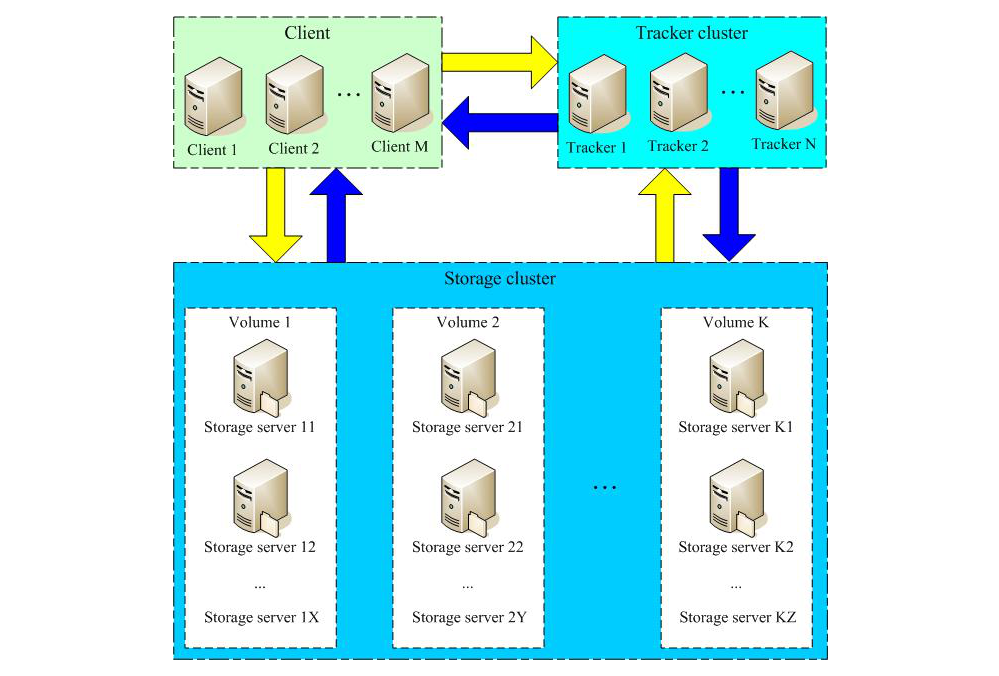
下图是实现统一的对外下载访问入口的高可用架构,其中所有的Nginx只做下载用途,上传通过tracker进行上传。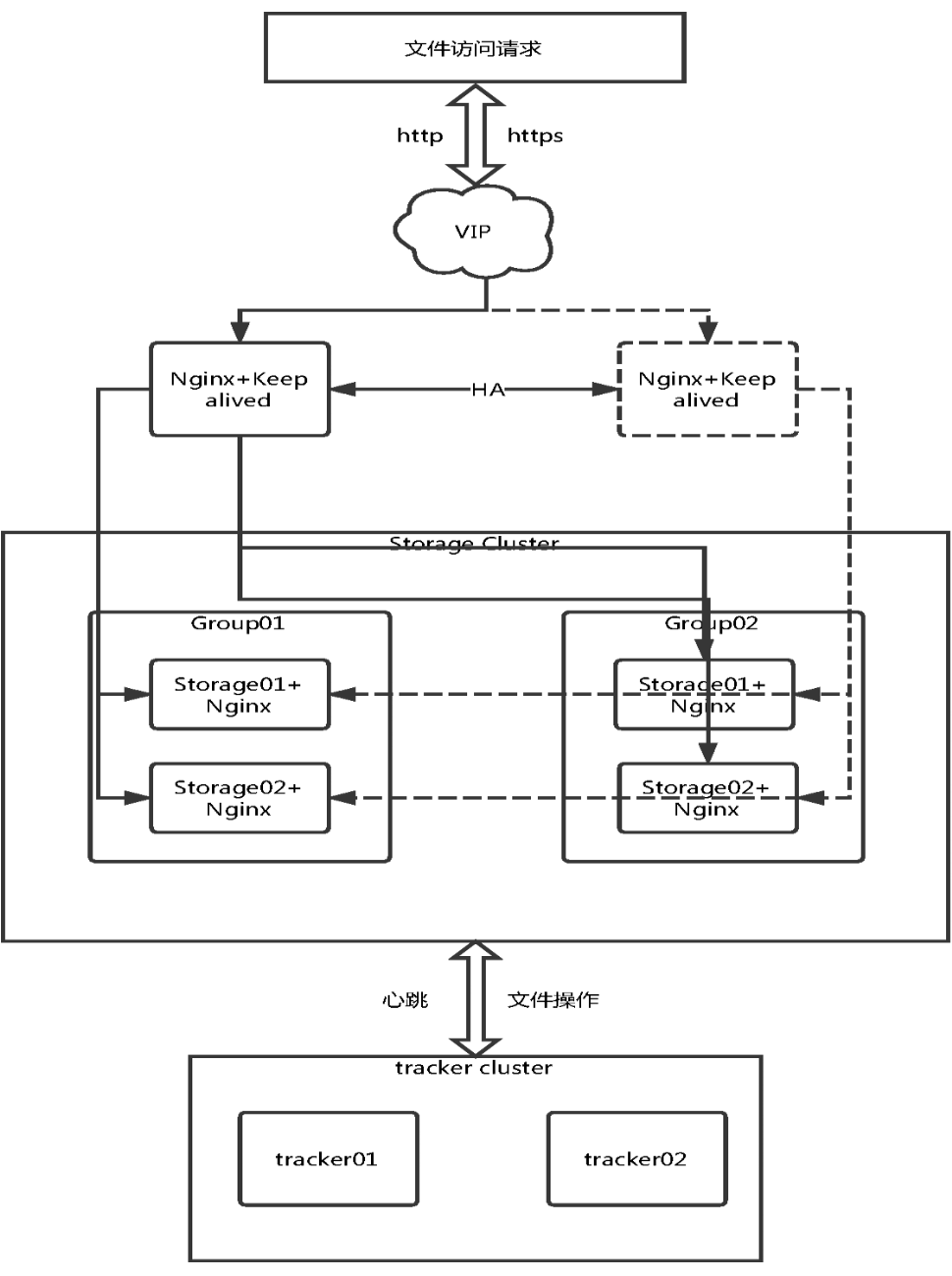
二、环境准备工作
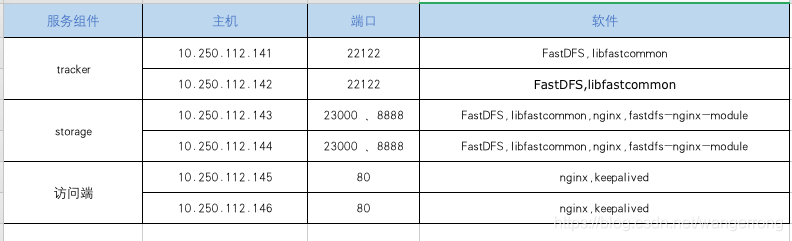
三、安装过程
1, tracker
#安装编译环境 $ yum groups install Development Tools -y $ yum install perl -y $ mkdir /opt/fastdfs $ mkdir /data/fastdfs $ cd /opt/fastdfs #为下一步下载源码做准备
安装libfastcommon #下载文件 $ wget $ tar -zxvf libfastcommon-1.0.39.tar.gz $ cd libfastcommon-1.0.39/ $ ./make.sh $ ./make.sh install
安装FastDFS wget $ tar -zxvf fastdfs-5.11.tar.gz $ cd fastdfs-5.11/ $ ./make.sh $ ./make.sh install #配置文件准备 $ cp /etc/fdfs/tracker.conf.sample /etc/fdfs/tracker.conf #tracker节点 10.250.112.141/142 $ cp /etc/fdfs/storage.conf.sample /etc/fdfs/storage.conf #storage节点 10.250.112.143/144 $ cp /etc/fdfs/client.conf.sample /etc/fdfs/client.conf #客户端文件,测试用。10.250.112.141/142/143/144 $ cp /opt/fastdfs/fastdfs-5.11/conf/http.conf /etc/fdfs/ #供nginx访问使用 10.250.112.143/144 $ cp /opt/fastdfs/fastdfs-5.11/conf/mime.types /etc/fdfs/ #供nginx访问使用 10.250.112.143/144
tracker server配置:
$ vim /etc/fdfs/tracker.conf #需要修改的内容如下 port=22122 # tracker服务器端口(默认22122,一般不修改) base_path=/data/fastdfs # 存储日志和数据的根目录 #编辑启动文件 $ vim /usr/lib/systemd/system/fastdfs-tracker.service [Unit] Description=The FastDFS File server After=network.target remote-fs.target nss-lookup.target [Service] Type=forking ExecStart=/usr/bin/fdfs_trackerd /etc/fdfs/tracker.conf start ExecStop=/usr/bin/fdfs_trackerd /etc/fdfs/tracker.conf stop ExecRestart=/usr/bin/fdfs_trackerd /etc/fdfs/tracker.conf restart [Install] WantedBy=multi-user.target $ systemctl daemon-reload $ systemctl enable fastdfs-tracker.service #不一定成功,不过没关系 $ systemctl start fastdfs-tracker.service #不一定成功,不过没关系 $ netstat -tulnp #查看服务是否启动,端口是否打开
2, Storage
storage server配置 $ vim /etc/fdfs/storage.conf #需要修改的内容如下 port=23000 # storage服务端口(默认23000,一般不修改) base_path=/data/fastdfs # 数据和日志文件存储根目录 store_path0=/data/fastdfs # 第一个存储目录 tracker_server=10.250.112.141:22122 # tracker服务器IP和端口 tracker_server=10.250.112.142:22122 # tracker服务器IP和端口 http.server_port=8888 # http访问文件的端口(默认8888,看情况修改,和nginx中保持一致) #编辑启动文件 $ vim /usr/lib/systemd/system/fastdfs-storage.service [Unit] Description=The FastDFS File server After=network.target remote-fs.target nss-lookup.target [Service] Type=forking ExecStart=/usr/bin/fdfs_storaged /etc/fdfs/storage.conf start ExecStop=/usr/bin/fdfs_storaged /etc/fdfs/storage.conf stop ExecRestart=/usr/bin/fdfs_storaged /etc/fdfs/storage.conf restart [Install] WantedBy=multi-user.target $ systemctl daemon-reload $ systemctl enable fastdfs-storage.service $ systemctl start fastdfs-storage.service $ netstat -tulnp #查看服务是否启动,端口是否打开 #查看集群状态 $ fdfs_monitor /etc/fdfs/storage.conf list
Client配置 $ vim /etc/fdfs/client.conf #需要修改的内容如下 base_path=/data/fastdfs tracker_server=10.250.112.141:22122 # tracker服务器IP和端口 tracker_server=10.250.112.142:22122 # tracker服务器IP和端口 #保存后测试,返回ID表示成功 如:group1/M00/00/00/xx.tar.gz $ fdfs_upload_file /etc/fdfs/client.conf testfile
3,安装nginx和fastdfs-nginx-module
在10.250.112.143和10.250.112.144上
下载nginx module
$ wget $ cp /opt/fastdfs/fastdfs-nginx-module-1.20/src/mod_fastdfs.conf /etc/fdfs安装nginx
wget
$ tar -zxvf nginx-1.12.2.tar.gz
$ cd nginx-1.12.2/
$ ./configure --prefix=/usr/local/nginx --sbin-path=/usr/local/nginx --modules-path=/usr/local/nginx/modules --conf-path=/usr/local/nginx/conf/nginx.conf --error-log-path=/usr/local/nginx/logs/error.log --http-log-path=/usr/local/nginx/logs/access.log --http-client-body-temp-path=/var/lib/nginx/tmp/client_body --http-proxy-temp-path=/var/lib/nginx/tmp/proxy --http-fastcgi-temp-path=/var/lib/nginx/tmp/fastcgi --http-uwsgi-temp-path=/var/lib/nginx/tmp/uwsgi --http-scgi-temp-path=/var/lib/nginx/tmp/scgi --pid-path=/run/nginx.pid --lock-path=/run/lock/subsys/nginx --user=nginx --group=nginx --with-file-aio --with-http_auth_request_module --with-http_ssl_module --with-http_v2_module --with-http_realip_module --with-http_addition_module --with-http_xslt_module=dynamic --with-http_image_filter_module=dynamic --with-http_geoip_module=dynamic --with-http_sub_module --with-http_dav_module --with-http_flv_module --with-http_mp4_module --with-http_gunzip_module --with-http_gzip_static_module --with-http_random_index_module --with-http_secure_link_module --with-http_degradation_module --with-http_slice_module --with-http_stub_status_module --with-http_perl_module=dynamic --with-mail=dynamic --with-mail_ssl_module --with-pcre --with-pcre-jit --with-stream=dynamic --with-stream_ssl_module --with-google_perftools_module --with-debug --with-cc-opt='-O2 -g -pipe -Wall -Wp,-D_FORTIFY_SOURCE=2 -fexceptions -fstack-protector-strong --param=ssp-buffer-size=4 -grecord-gcc-switches -specs=/usr/lib/rpm/redhat/redhat-hardened-cc1 -m64 -mtune=generic' --with-ld-opt='-Wl,-z,relro -specs=/usr/lib/rpm/redhat/redhat-hardened-ld -Wl,-E' --add-module=/opt/fastdfs/fastdfs-nginx-module-1.20/src/
$ make $ cp objs/nginx /usr/sbin/nginx# 查看版本及编译参数 $ nginx -v
4,配置nginx
在10.250.112.143和10.250.112.144上
$ vim /etc/fdfs/mod_fastdfs.conf #需要修改的内容如下 tracker_server=192.168.0.1:22122 # tracker服务器IP和端口 tracker_server=192.168.0.2:22122 # tracker服务器IP和端口 url_have_group_name=true base_path=/data/fastdfs store_path0=/data/fastdfs$ vim /etc/nginx/nginx.conf将原来内容去掉,改为下面的内容
worker_processes 1;
events {
worker_connections 1024;
}http {
include mime.types;
default_type application/octet-stream;
sendfile on;#keepalive_timeout 0;
keepalive_timeout 65;
server {
listen 80;
server_name localhost;location / {
root html;
index index.html index.htm;
}
error_page 500 502 503 504 /50x.html;
location = /50x.html {
root html;
}
}server {
listen 8888; ## 该端口为storage.conf中的http.server_port相同
server_name localhost;
location ~/group[0-9]/ {
root /data/fastdfs;
ngx_fastdfs_module;
}
error_page 500 502 503 504 /50x.html;
location = /50x.html {
root html;
}
}
}
注意:1,启动nginx, 用whereis nginx定位nginx的位置,进到sbin目录,使用 ./nginx 启动。
2,将用到的端口到防火墙中打开,命令如下
vi /etc/sysconfig/iptables
添加要开放的端口,如8888,9270,22122等用到的端口
service iptables restart
注:
在nginx的构建中会遇到不少的报错,具体如下:
- ./configure: error: the Google perftools module requires the Google perftools library. You can either do not enable the module or install the library.
解决方法如下:
$ yum install gperftools -y
- /configure: error: the HTTP rewrite module requires the PCRE library.
解决方法如下:
$ yum -y install pcre pcre-devel
- ./configure: error: the HTTP cache module requires md5 functions from OpenSSL library. You can either disable the module by using --without-http-cache option, or install the OpenSSL library into the system, or build the OpenSSL library statically from the source with nginx by using --with-http_ssl_module --with-openssl= options.
解决方法如下:
$ yum -y install openssl openssl-devel
- ./configure: error: the HTTP gzip module requires the zlib library. You can either disable the module by using –without-http_gzip_module option, or install the zlib library into the system, or build the zlib library statically from the source with nginx by using –with-zlib= option.
解决方法如下:
$ yum install -y zlib-devel
- ./configure: error: the HTTP XSLT module requires the libxml2/libxslt libraries. You can either do not enable the module or install the libraries.
解决方法如下:
$ yum -y install libxml2 libxml2-dev $ yum -y install libxslt-devel
- ./configure: error: the HTTP image filter module requires the GD library. You can either do not enable the module or install the libraries.
解决方法如下:
$ yum -y install gd-devel
- ./configure: error: perl module ExtUtils::Embed is required
解决方法如下:
$ yum -y install perl-devel perl-ExtUtils-Embed
- ./configure: error: the GeoIP module requires the GeoIP library. You can either do not enable the module or install the library.
解决方法如下:
$ yum -y install GeoIP GeoIP-devel GeoIP-data
- 在make过程中会出现一个报错:/usr/include/fastdfs/fdfs_define.h:15:27: fatal error: common_define.h: No such file or directory
解决方法如下:
修改fastdfs-nginx-module-1.20/src/config文件,修改如下:
ngx_module_incs="/usr/include/fastdfs /usr/include/fastcommon/"
CORE_INCS="$CORE_INCS /usr/include/fastdfs /usr/include/fastcommon/"
然后重新./configure && make,就可以了5、配置文件访问的负载均衡和高可用
在10.250.112.145和10.250.112.146上安装nginx
wget
$ tar -zxvf nginx-1.12.2.tar.gz
$ cd nginx-1.12.2/
$ ./configure
$ make
$ make install
安装keepalived yum install -y nginx keepalived
nginx.conf配置文件如下
worker_processes 1;
events {
worker_connections 1024;
}http {
include mime.types;
default_type application/octet-stream;
sendfile on;#keepalive_timeout 0;
keepalive_timeout 65;upstream fdfs_group {
server 10.250.112.143:8888 weight=1 max_fails=2 fail_timeout=30s;
server 10.250.112.144:8888 weight=1 max_fails=2 fail_timeout=30s;
}
server {
listen 80;
server_name localhost;
location ~/group[0-9]/{
proxy_next_upstream http_502 http_504 error timeout invalid_header;
proxy_pass
expires 30d;
}
}
}
10.250.112.145 上keepalived配置文件如下:
global_defs { router_id LVS_DEVEL } vrrp_script chk_ngx { script "/etc/keepalived/check_nginx.sh" interval 2 weight -5 fall 3 rise 2 } vrrp_instance VI_1 { interface eno16777984 state MASTER priority 100 virtual_router_id 11 advert_int 1 authentication { auth_type PASS auth_pass 1111 } unicast_src_ip 10.250.112.145 unicast_peer { 10.250.112.146 } virtual_ipaddress { 10.250.112.145 } track_script { chk_ngx } notify_master "/etc/keepalived/notify.sh master" notify_backup "/etc/keepalived/notify.sh backup" notify_fault "/etc/keepalived/notify.sh fault" }
新建一个check_nginx.sh文件,内容如下
#!/bin/bash counter=$(ps -C nginx --no-heading|wc -l) if [ "${counter}" = "0" ]; then exit 1 else exit 0 fi
到这里,所有的安装都完成了
在10.250.112.143上上传的图片就可以通过下面的路径访问了
后面一种是做过负载均衡的。
四,代码层面使用FastDFS
建立maven工程,引入
<!-- 引入FastDFS -->
<dependency>
<groupId>net.oschina.zcx7878</groupId>
<artifactId>fastdfs-client-java</artifactId>
<version>1.27.0.0</version>
</dependency>
上传文件
@Override
public String upload(String fileName) {
String filePath = getFilePrefix(finalFilePathPrefix);
try {
// 读取本地conf文件配置时
ClientGlobal.init("fdfs_client.conf");
// 读取apollo配置时
// ClientGlobal.setG_connect_timeout(connectTimeout);
// ClientGlobal.setG_network_timeout(networkTimeout);
// ClientGlobal.setG_charset(charset);
// ClientGlobal.setG_anti_steal_token(httpAntiStealToken);
// ClientGlobal.setG_secret_key(httpSecretKey);
// ClientGlobal.setG_tracker_http_port(httpTrackerPort);
// String[] trackerServers = trackerServerIps.split("\\,");
// InetSocketAddress[] tracker_servers = new InetSocketAddress[trackerServers.length];
// for (int i = 0; i < trackerServers.length; i++) {
// tracker_servers[i] = new InetSocketAddress(trackerServers[i].trim(), trackerServerPort);
// }
// TrackerGroup trackerGroup = new TrackerGroup(tracker_servers);
// ClientGlobal.setG_tracker_group(trackerGroup);
//获取client
TrackerClient tracker = new TrackerClient();
TrackerServer trackerServer = tracker.getConnection();
StorageServer storageServer = null;
StorageClient client = new StorageClient(trackerServer, storageServer);
//上传文件
NameValuePair[] metaList = new NameValuePair[1];
metaList[0] = new NameValuePair("fileName", fileName);
String results[] = client.upload_file(fileName, null, metaList);
filePath = filePath + results[0]+"/"+results[1];
} catch (IOException e) {
e.printStackTrace();
} catch (MyException e) {
e.printStackTrace();
}
return filePath;
}
下载文件
@Override
public String download(String url, String localName) {
if (StringUtil.isBlank(url)) {
return "Fail";
}
String fileName = url.split("/"+groupName+"/")[1];
try {
ClientGlobal.setG_connect_timeout(connectTimeout);
ClientGlobal.setG_network_timeout(networkTimeout);
ClientGlobal.setG_charset(charset);
ClientGlobal.setG_anti_steal_token(httpAntiStealToken);
ClientGlobal.setG_secret_key(httpSecretKey);
ClientGlobal.setG_tracker_http_port(httpTrackerPort);
String trackerServers[] = trackerServerIps.split("\\,");
InetSocketAddress[] tracker_servers = new InetSocketAddress[trackerServers.length];
for (int i = 0; i < trackerServers.length; i++) {
tracker_servers[i] = new InetSocketAddress(trackerServers[i].trim(), trackerServerPort);
}
TrackerGroup trackerGroup = new TrackerGroup(tracker_servers);
ClientGlobal.setG_tracker_group(trackerGroup);
//获取client
TrackerClient tracker = new TrackerClient();
TrackerServer trackerServer = tracker.getConnection();
StorageServer storageServer = null;
StorageClient client = new StorageClient(trackerServer, storageServer);
//0表示下载成功
int count = client.download_file(groupName, fileName,localName);
System.out.println(count);
} catch (IOException | MyException e) {
e.printStackTrace();
}
return "success";
}
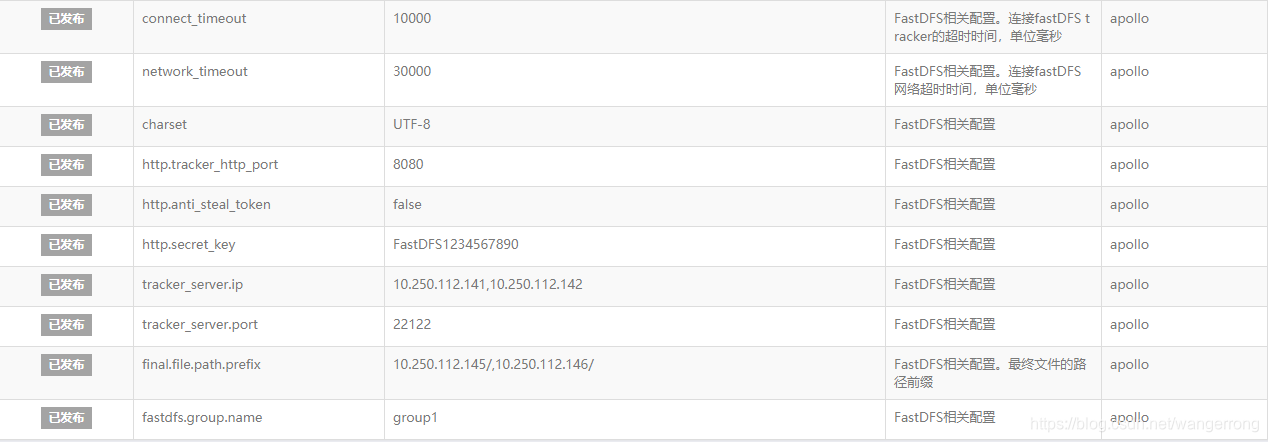
fdfs_client.conf 内容如下:
connect_timeout = 2
network_timeout = 30
charset = UTF-8
http.tracker_http_port = 8080
http.anti_steal_token = no
http.secret_key = FastDFS1234567890tracker_server = 10.250.112.141:22122
tracker_server = 10.250.112.142:22122

