实验环境:在虚拟机上
一台Windows server 2016
一台Windows 10
1.DHCP 地址保留
我们到server上的服务器管理界面
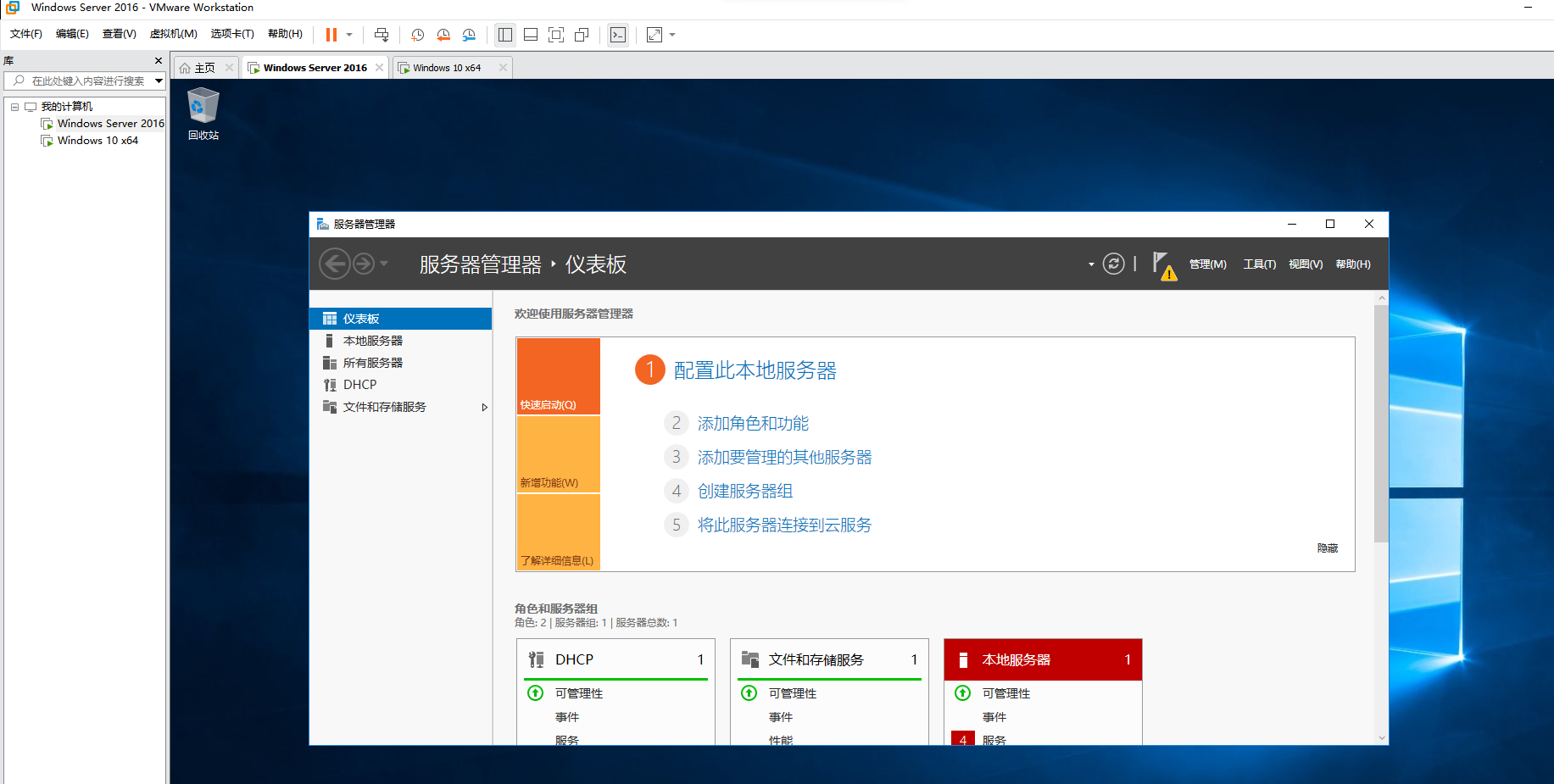
右上角工具》dhcp
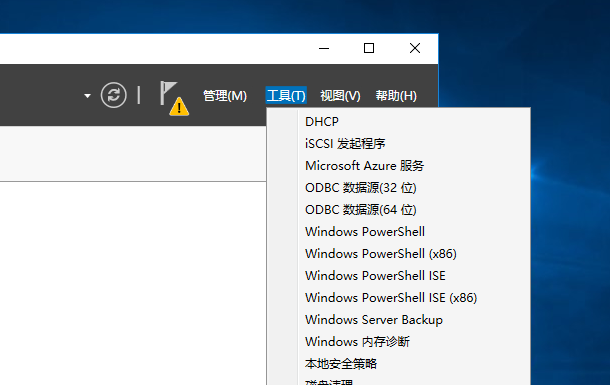
进入dhcp
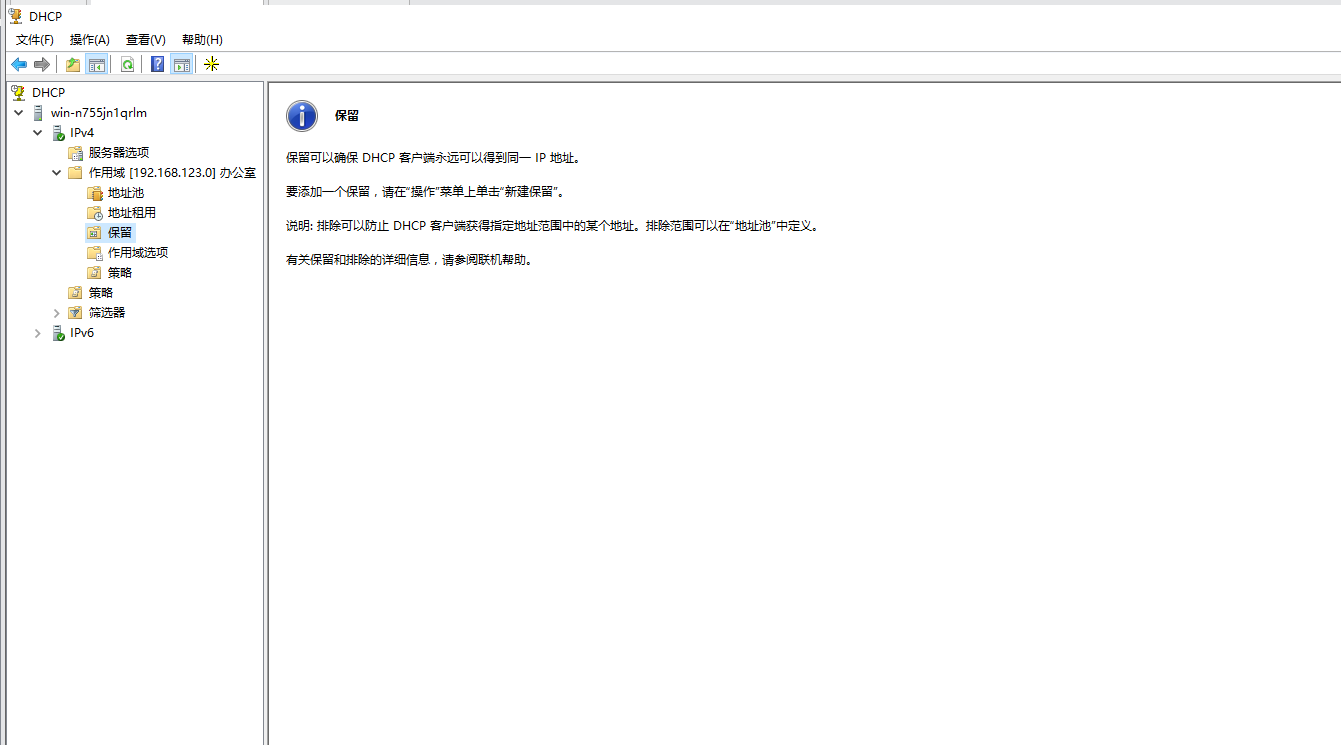
依次找到作用域
然后我们去看被Windows 10 保留分配的mac地址
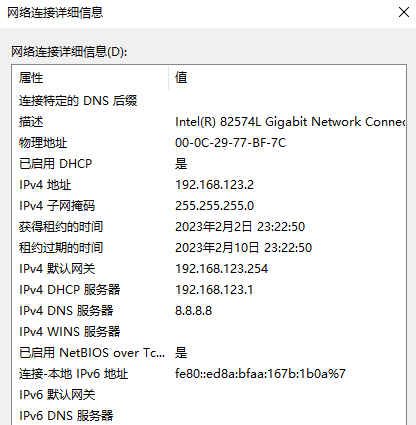
可以看到物理地址为:00-0C-29-77-BF-7C
这时再回到server 上
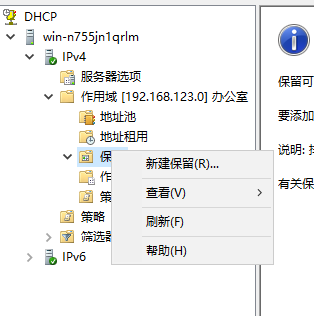
右键保留 》新建保留
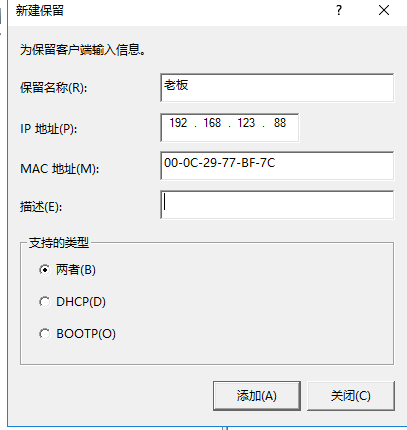
然后再填写,名称随便写 ,ip地址必须和server同一个网段,mac是刚看到的物理地址:00-0C-29-77-BF-7C
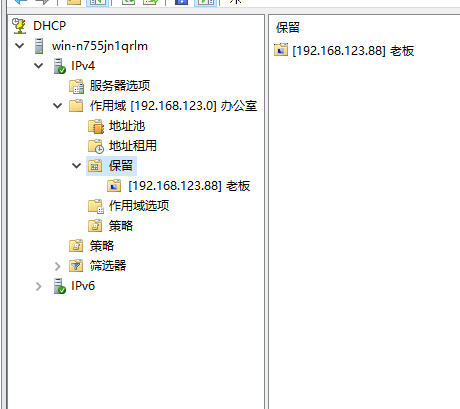
这样就好了
我们再去Windows10 的查看IP
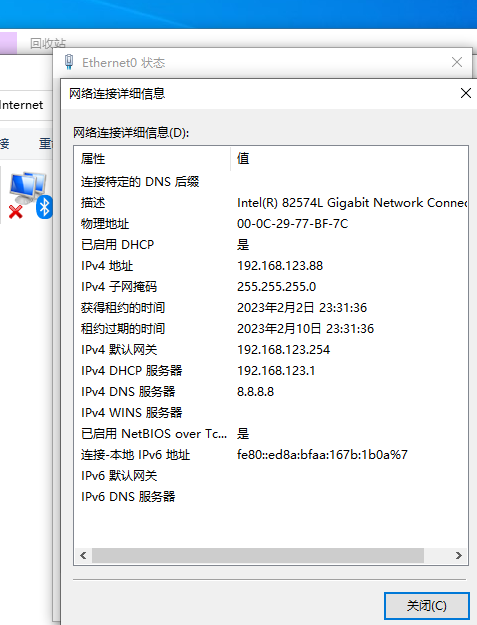
如果没变,重启电脑,重启网卡都行
2.dhcp备份
依旧到dhcp面板
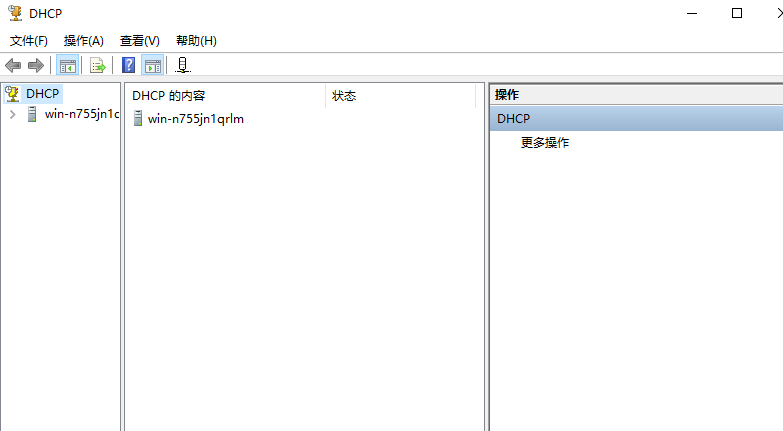
右键第一个域
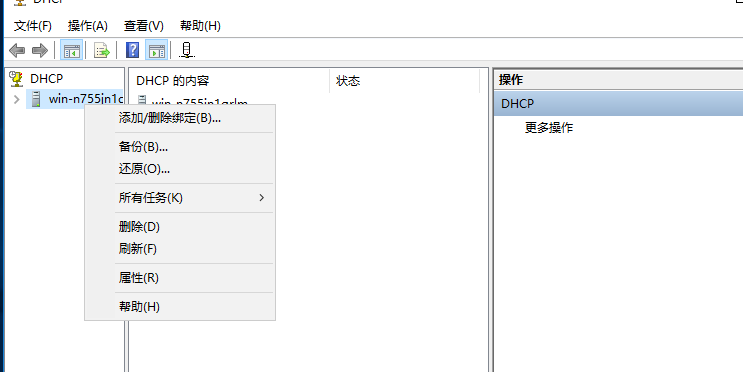
点击备份
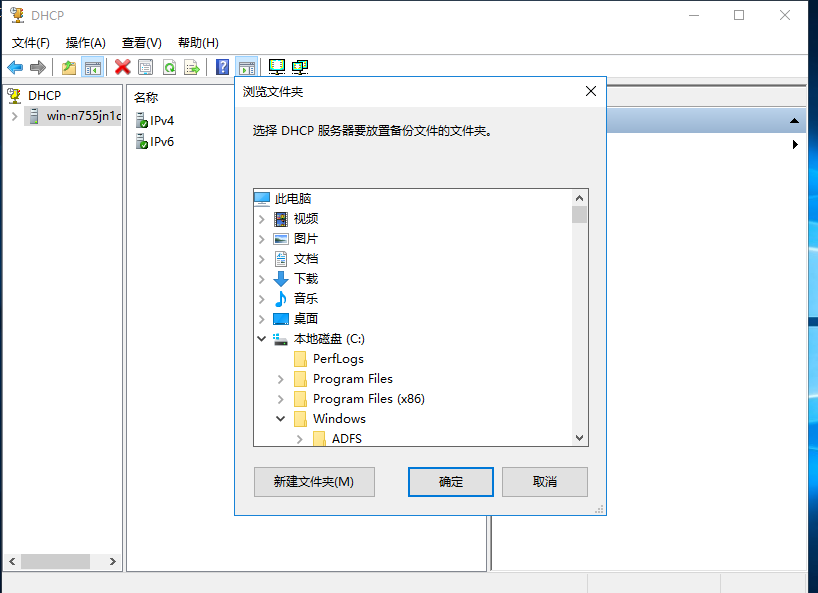
选择你要备份到的文件夹
备份好了以后我们在原来的基础上删除东西,测试还原
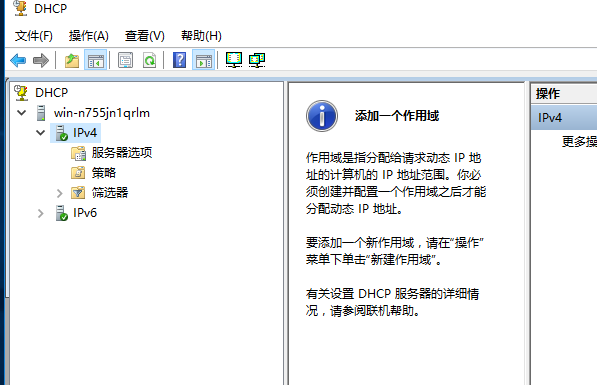
删好了以后,点击第一个域右键
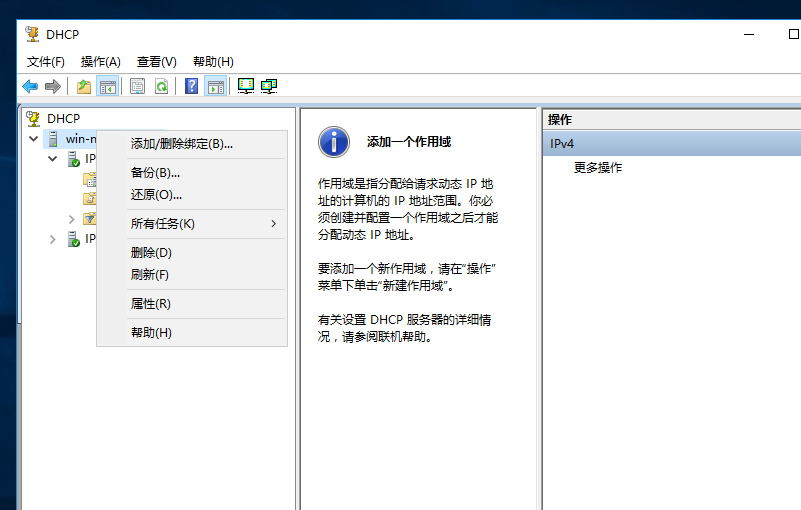
点击还原
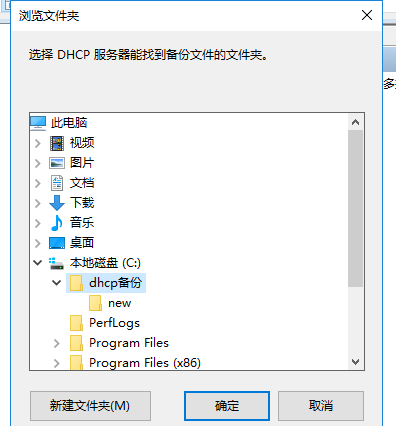
选择到你刚刚备份的文件夹
点击确定
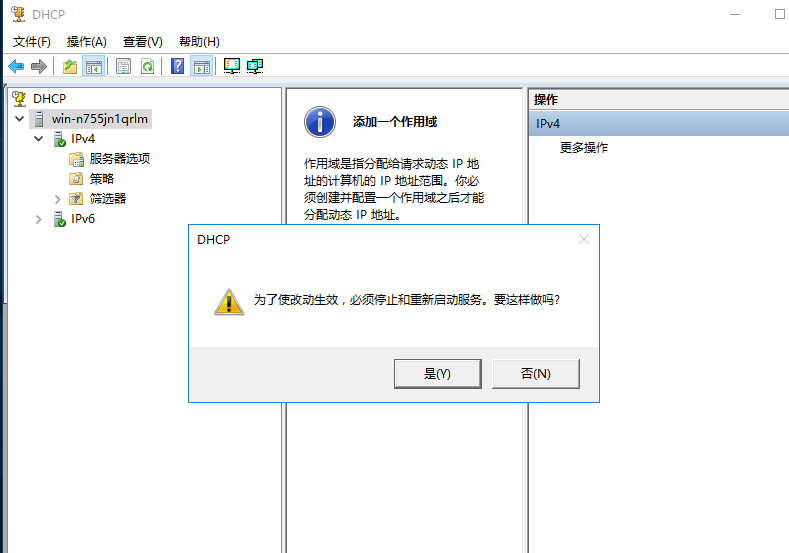
是
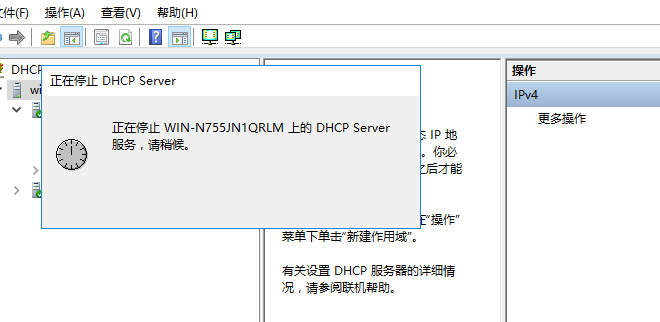
然后耐心等待
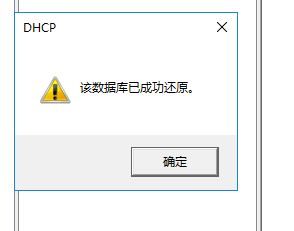
然后点击确定再去查看刚刚那些东西
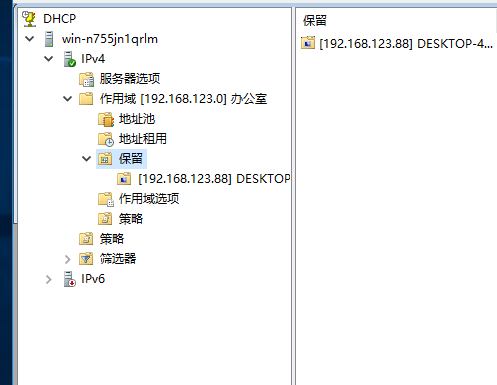
还原成功

