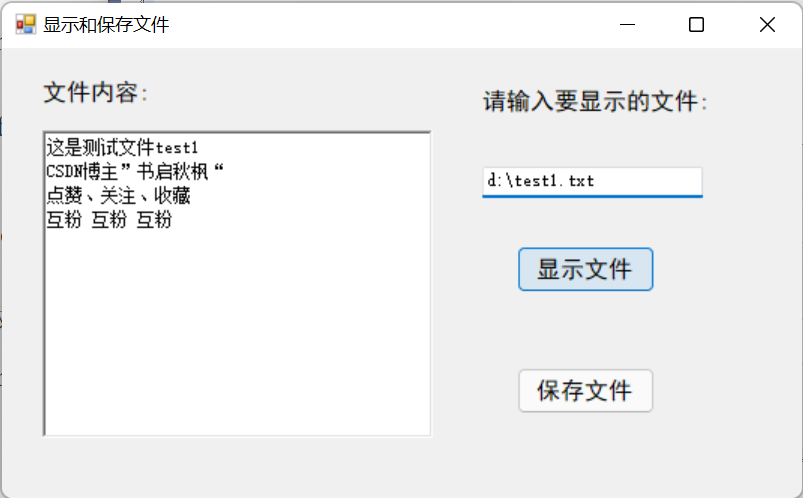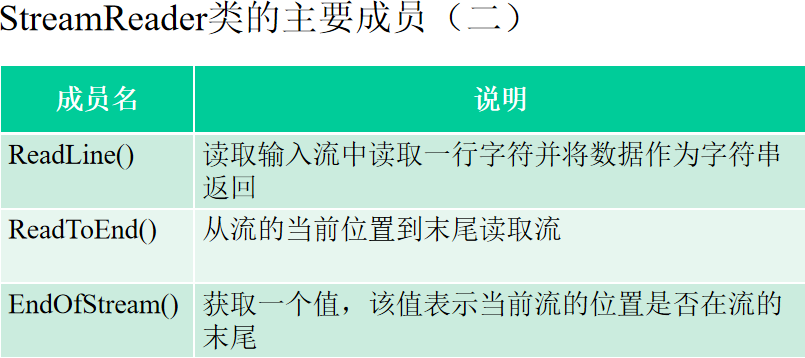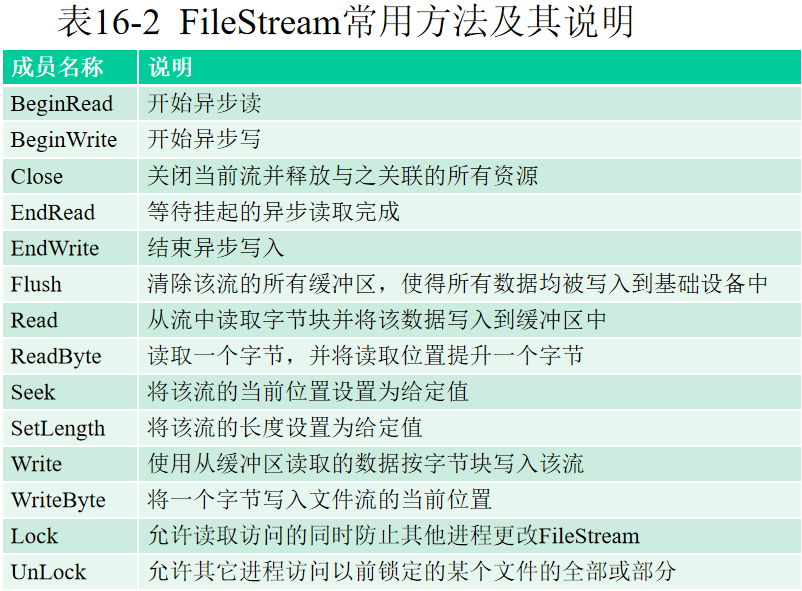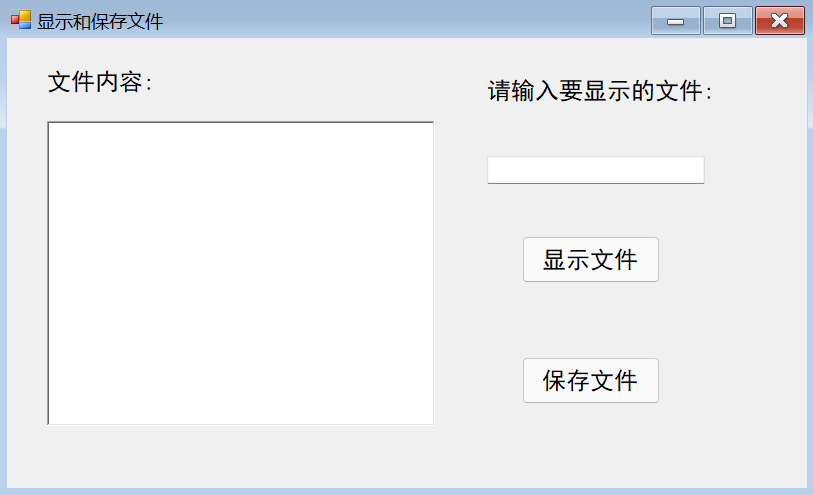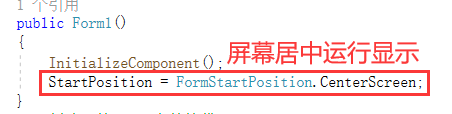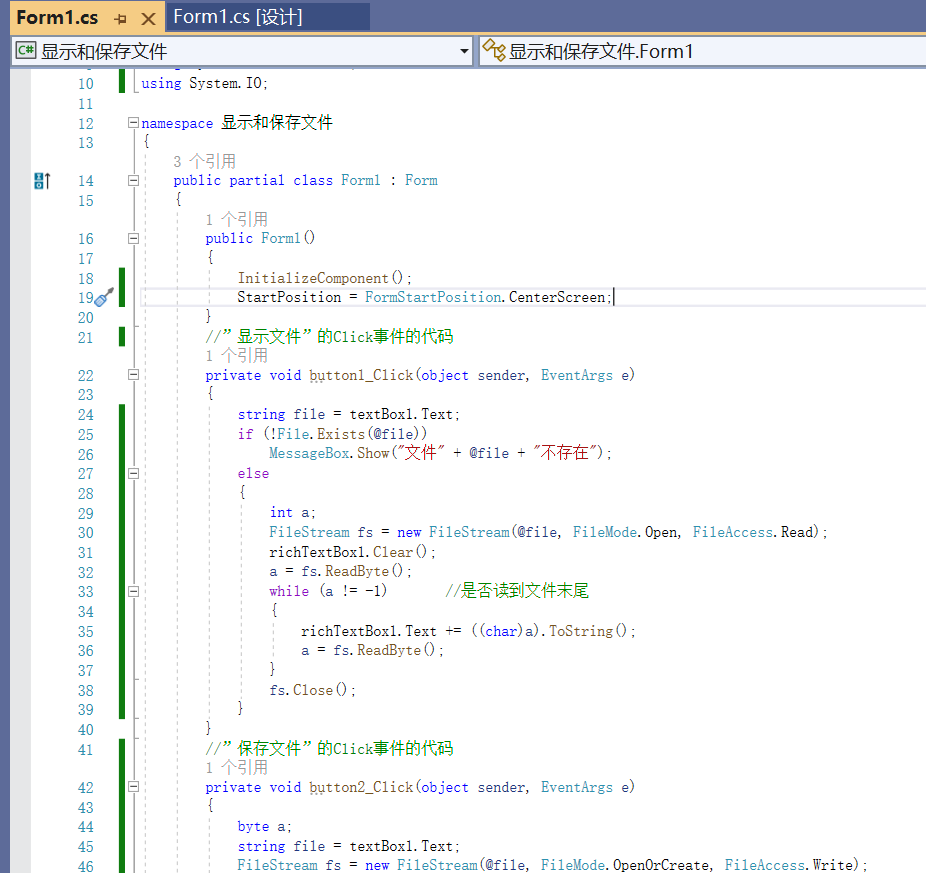都实例11了?你还不会创建项目?不会操作步骤?不会写代码?请进入下方链接学习吧!
C#创建Windows窗体应用程序实例1
C#创建Windows窗体应用程序实例2
1. 知识点
打开文件并读出文本 方法1
StreamReader rd1=new StreamReader(@”c:\a.txt”);
while((line=rd1.ReadLine())!=null) { Console.WriteLine(line); }
rd1.Close();
打开文件并读出文本 方法2
using(StreamReader d1=new StreamReader(@”c:\a.txt”)) {
string line;
while((line=rd1.ReadLine())!=null) {
Console.WriteLine(line);
}
}
打开文件并写入文本 方法1
StreamWriter sw=new StreamWriter(@”c:\a.txt”);
sw.WriteLine(“Suzhou”);
sw.WriteLine(“125.3”); sw.Close();
打开文件并写入文本 方法2
using(StreamWriter sw=new StreamWriter(@”c:\a.txt”)) {
sw.WriteLine(“Suzhou”);
sw.WriteLine(“125.3”);
}
创建FileStream对象(打开文件)
方法1 FileStream fs=new FileStream(@”c:\a.txt”,FileMode.Create);
方法2 FileStream fs=File.Create(@”c:\a.txt”);
文件定位
文件开始 fs.Seek(0,SeekOrigin.Begin);
当前位置 fs.Seek(0,SeekOrigin.Current);
文件结尾 fs.Seek(0,SeekOrigin.End);
写入/读取数据
byte[] info=new UTF8Encoding(true).GetBytes(“A”);
fs.Write(info, 0, info.Length); //写入字节数据
byte[] b=new byte[1024];
fs.Read(b, 0, b.Length); //读取字节数据
关闭流
fs.Close();
或采用 using 语句
2. 样式设计
在工具中选择 以下 控件
3. 代码实现
using System.Windows.Forms; using System.IO; namespace 显示和保存文件 { public partial class Form1 : Form { public Form1() { InitializeComponent(); StartPosition = FormStartPosition.CenterScreen; } //”显示文件”的Click事件的代码 private void button1_Click(object sender, EventArgs e) { string file = textBox1.Text; if (!File.Exists(@file)) MessageBox.Show("文件" + @file + "不存在"); else { int a; FileStream fs = new FileStream(@file, FileMode.Open, FileAccess.Read); richTextBox1.Clear(); a = fs.ReadByte(); while (a != -1) //是否读到文件末尾 { richTextBox1.Text += ((char)a).ToString(); a = fs.ReadByte(); } fs.Close(); } } //”保存文件”的Click事件的代码 private void button2_Click(object sender, EventArgs e) { byte a; string file = textBox1.Text; FileStream fs = new FileStream(@file, FileMode.OpenOrCreate, FileAccess.Write); for (int i = 0; i < richTextBox1.Text.Length; i++) { a = (byte)richTextBox1.Text[i]; fs.WriteByte(a); } fs.Flush(); //将写缓冲区的数据写入内存 fs.Close(); } } }
4. 执行效果