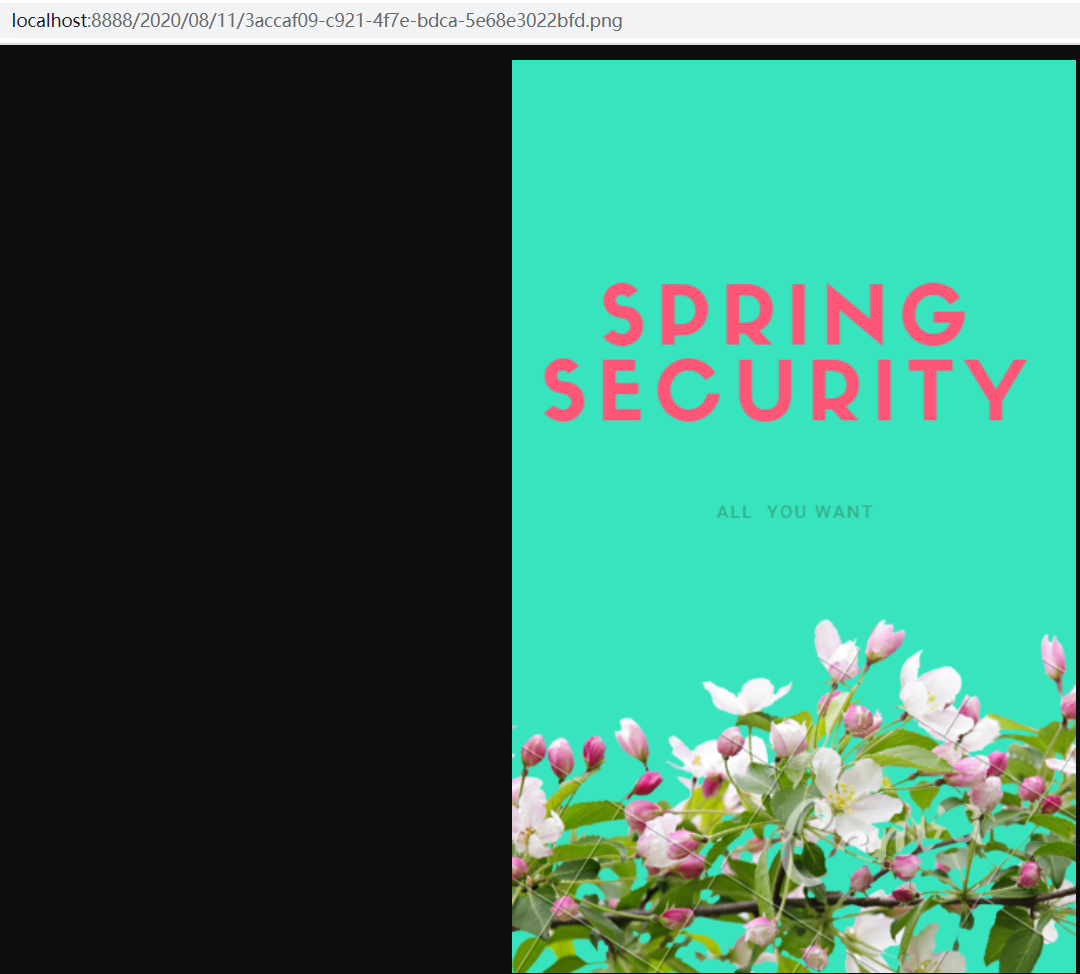笔者计划为大家介绍分布式文件系统,用于存储应用的图片、word、excel、pdf等文件。在开始介绍分布式文件系统之前,为大家介绍一下使用本机存储来存放文件资源。
二者的核心实现过程是一样的:
- 上传文件,保存文件(本节是本地磁盘)
- 返回文件HTTP访问服务路径给前端,进行上传之后的效果展示
一、复习
服务端接收上传的目的是提供文件的访问服务,那么对于SpringBoot而言,有哪些可以提供文件访问的静态资源目录呢?
classpath:/META-INF/resources/,classpath:/static/,classpath:/public/,classpath:/resources/
这是之前我们为大家介绍的内容,从这里看出这里的静态资源都在classpath下。那么就出现问题:
- 应用的文件资源不能和项目代码分开存储(你见过往github上传代码,还附带项目文件数据的么?)
- 项目打包困难,当上传的文件越来越多,项目的打包jar越来越大。
- 代码与文件数据不能分开存储,就意味着文件数据的备份将变得复杂
二、文件上传目录自定义配置
怎么解决上述问题?别忘记了spring boot 为我们提供了使用spring.resources.static-locations配置自定义静态文件的位置。
web:
upload-path: D:/data/
spring:
resources:
static-locations: classpath:/META-INF/resources/,classpath:/resources/,classpath:/static/,classpath:/public/,file:${web.upload-path}
- 配置
web.upload-path为与项目代码分离的静态资源路径,即:文件上传保存根路径 - 配置
spring.resources.static-locations,除了带上Spring Boot默认的静态资源路径之外,加上file:${web.upload-path}指向外部的文件资源上传路径。该路径下的静态资源可以直接对外提供HTTP访问服务。
三、文件上传的Controller实现
详情看代码注释
@RestController
public class FileUploadController {
//绑定文件上传路径到uploadPath
@Value("${web.upload-path}")
private String uploadPath;
SimpleDateFormat sdf = new SimpleDateFormat("yyyy/MM/dd/");
@PostMapping("/upload")
public String upload(MultipartFile uploadFile,
HttpServletRequest request) {
// 在 uploadPath 文件夹中通过日期对上传的文件归类保存
// 比如:/2019/06/06/cf13891e-4b95-4000-81eb-b6d70ae44930.png
String format = sdf.format(new Date());
File folder = new File(uploadPath + format);
if (!folder.isDirectory()) {
folder.mkdirs();
}
// 对上传的文件重命名,避免文件重名
String oldName = uploadFile.getOriginalFilename();
String newName = UUID.randomUUID().toString()
+ oldName.substring(oldName.lastIndexOf("."), oldName.length());
try {
// 文件保存
uploadFile.transferTo(new File(folder, newName));
// 返回上传文件的访问路径
String filePath = request.getScheme() + "://" + request.getServerName()
+ ":" + request.getServerPort() + format + newName;
return filePath;
} catch (IOException e) {
throw new CustomException(CustomExceptionType.SYSTEM_ERROR);
}
}
}
四、写一个模拟的文件上传页面,进行测试
把该upload.html文件放到classpath:public目录下,对外提供访问。
<!DOCTYPE html>
<html lang="en">
<head>
<meta charset="UTF-8">
<title>Title</title>
</head>
<body>
<form action="/upload" method="post" enctype="multipart/form-data">
<input type="file" name="uploadFile" value="请选择上传文件">
<input type="submit" value="保存">
</form>
</body>
</html>
访问测试、点击“选择文件”,之后保存
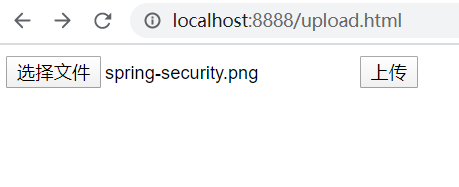
文件被保存到服务端的web.upload-path指定的资源目录下
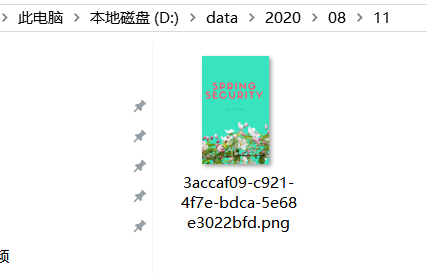
浏览器端响应结果如下,返回一个文件HTTP访问路径:

使用该HTTP访问路径,在浏览器端访问效果如下。证明我们的文件已经成功上传到服务端,以后需要访问该图片就通过这个HTTP URL就可以了。