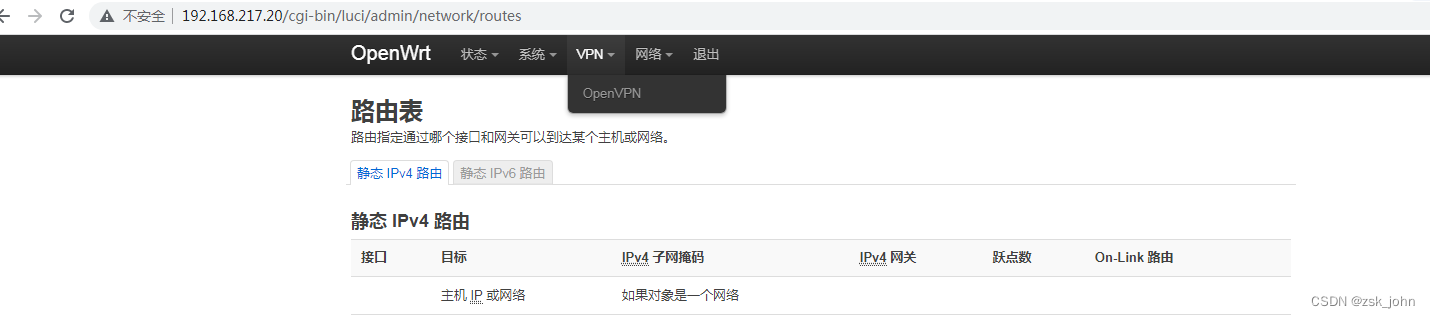前言:
openwrt是一个软路由软件,具体可以干什么也不用我多说了,大家百度即可知道。那么,想要学习和研究openwrt无疑是使用虚拟技术最方便啦,因此,本文就kvm下运行openwrt系统做一个简单的示例。
正文:
一,kvm环境的搭建
kvm的安装还是比较简单的,按照以上博客可以迅速的搭建好一个kvm环境。
二,
openwrt的镜像文件下载
文件下载完毕后,上传到linux服务器的/opt目录下,备用。
三,
假设前面的步骤都做好了,kvm环境是正常的,那么,现在就可以安装了,安装命令为;
virt-install --name openwrt --ram 1024 --vcpus 2 --disk path=/opt/openwrt-19.07.4-x86-64-combined-ext4.img --network bridge=br0,model=e1000 --force --import --autostart --vnc --vncport=5911 --vnclisten=0.0.0.0这里的model type='e1000'表示虚拟千兆网卡。vnc开启的端口是5911,当然,你也可以随意定义。
也可以直接使用xml配置文件启动,配置文件内容如下:
<!--
WARNING: THIS IS AN AUTO-GENERATED FILE. CHANGES TO IT ARE LIKELY TO BE
OVERWRITTEN AND LOST. Changes to this xml configuration should be made using:
virsh edit test01
or other application using the libvirt API.
-->
<domain type='kvm'>
<name>test01</name>
<uuid>721437b5-7f76-4eed-8168-4d6ce2490dd1</uuid>
<memory unit='KiB'>1048576</memory>
<currentMemory unit='KiB'>1048576</currentMemory>
<vcpu placement='static'>2</vcpu>
<os>
<type arch='x86_64' machine='pc-i440fx-rhel7.0.0'>hvm</type>
<boot dev='hd'/>
</os>
<features>
<acpi/>
<apic/>
</features>
<cpu mode='custom' match='exact' check='partial'>
<model fallback='allow'>SandyBridge</model>
</cpu>
<clock offset='utc'>
<timer name='rtc' tickpolicy='catchup'/>
<timer name='pit' tickpolicy='delay'/>
<timer name='hpet' present='no'/>
</clock>
<on_poweroff>destroy</on_poweroff>
<on_reboot>restart</on_reboot>
<on_crash>destroy</on_crash>
<pm>
<suspend-to-mem enabled='no'/>
<suspend-to-disk enabled='no'/>
</pm>
<devices>
<emulator>/usr/libexec/qemu-kvm</emulator>
<disk type='file' device='disk'>
<driver name='qemu' type='raw'/>
<source file='/opt/openwrt-19.07.4-x86-64-combined-ext4.img'/>
<target dev='hda' bus='ide'/>
<address type='drive' controller='0' bus='0' target='0' unit='0'/>
</disk>
<controller type='usb' index='0' model='ich9-ehci1'>
<address type='pci' domain='0x0000' bus='0x00' slot='0x04' function='0x7'/>
</controller>
<controller type='usb' index='0' model='ich9-uhci1'>
<master startport='0'/>
<address type='pci' domain='0x0000' bus='0x00' slot='0x04' function='0x0' multifunction='on'/>
</controller>
<controller type='usb' index='0' model='ich9-uhci2'>
<master startport='2'/>
<address type='pci' domain='0x0000' bus='0x00' slot='0x04' function='0x1'/>
</controller>
<controller type='usb' index='0' model='ich9-uhci3'>
<master startport='4'/>
<address type='pci' domain='0x0000' bus='0x00' slot='0x04' function='0x2'/>
</controller>
<controller type='pci' index='0' model='pci-root'/>
<controller type='ide' index='0'>
<address type='pci' domain='0x0000' bus='0x00' slot='0x01' function='0x1'/>
</controller>
<interface type='bridge'>
<mac address='52:54:00:f6:db:1e'/>
<source bridge='br0'/>
<model type='e1000'/>
<address type='pci' domain='0x0000' bus='0x00' slot='0x03' function='0x0'/>
</interface>
<serial type='pty'>
<target type='isa-serial' port='0'>
<model name='isa-serial'/>
</target>
</serial>
<console type='pty'>
<target type='serial' port='0'/>
</console>
<input type='mouse' bus='ps2'/>
<input type='keyboard' bus='ps2'/>
<graphics type='vnc' port='5911' autoport='no' listen='0.0.0.0'>
<listen type='address' address='0.0.0.0'/>
</graphics>
<video>
<model type='cirrus' vram='16384' heads='1' primary='yes'/>
<address type='pci' domain='0x0000' bus='0x00' slot='0x02' function='0x0'/>
</video>
<memballoon model='virtio'>
<address type='pci' domain='0x0000' bus='0x00' slot='0x05' function='0x0'/>
</memballoon>
</devices>
</domain>
四,
vnc连接openwrt
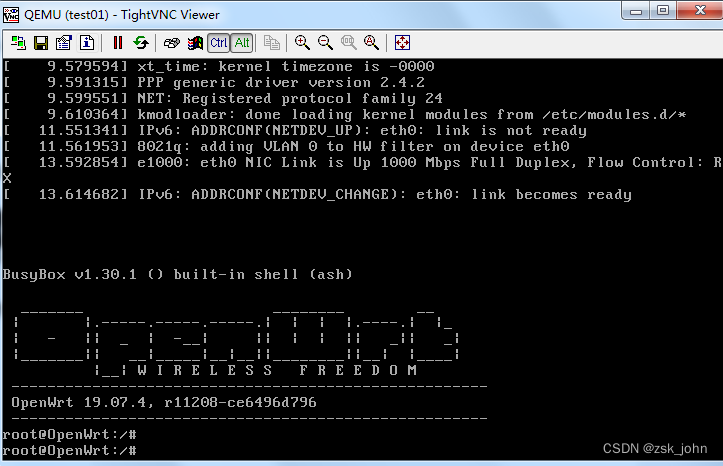
五,
openwrt的网络设置:
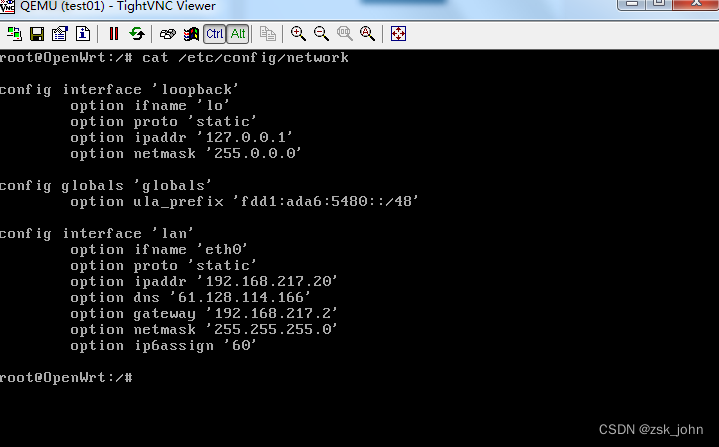
添加了dns和gateway,IP地址是和宿主机同一个网段的一个IP,192.168.217.20。
六,
openwrt安装vpn插件:
opkg update
opkg install openvpn-openssl luci-app-openvpn安装完毕后,在web界面就可以看到openvpn了: