1、实验概述
Guacamole 有一个代理守护进程 guacd,它使用远程桌面协议处理通信,将这些通信暴露给使用 Guacamole 协议连接到它的任何东西。从 Web 应用程序的角度来看,只需连接到端口 4822(guacd 默认侦听该端口)并使用 Guacamole 协议,guacd 将负责其余的工作。
Guacamole API 的 Java 端提供了简单的类,这些类已经实现了 Guacamole 协议,目的是在 guacd 和 Web 应用程序的 JavaScript 部分之间建立隧道。利用这些类的典型 Web 应用程序只需要以下内容:
- guacamole-common-js:提供了 Guacamole 客户端的 JavaScript 实现,以及用于从 JavaScript 中获取协议数据并进入 guacd 或 Web 应用程序的服务器端的隧道机制。
- guacamole-common:提供了一种在 guacamole-common-js 提供的 JavaScript 客户端和本机代理守护进程 guacd 之间传输数据的基本方法,并用于处理 Guacamole 协议。
官方提供的架构图:
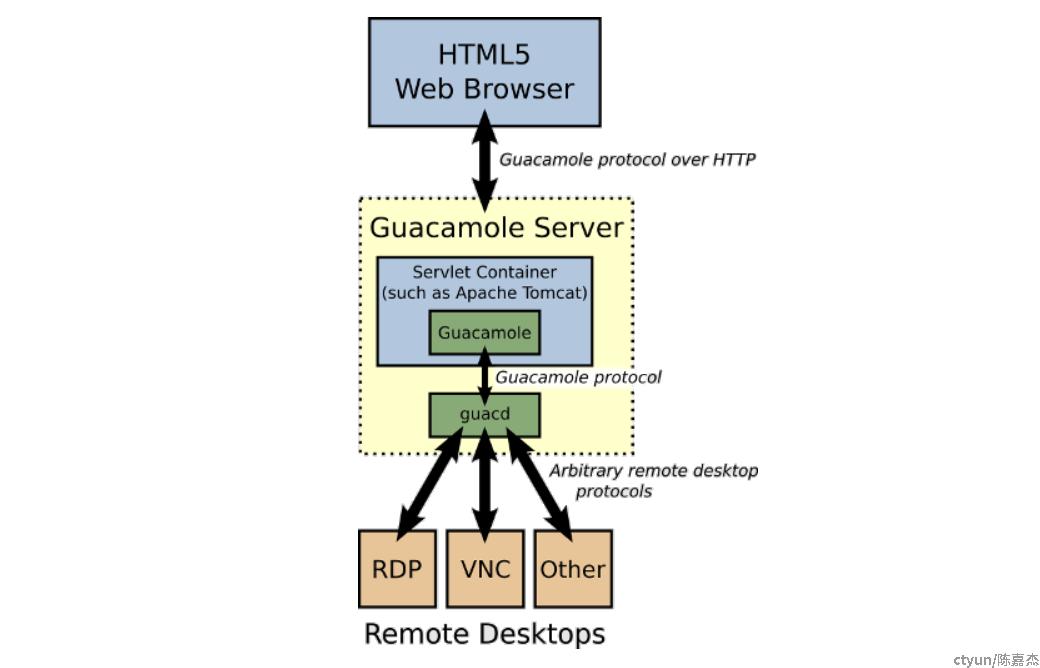
本次实验目标:基于 guacamole-common 和 guacamole-common-js 构建自己的 Guacamole 驱动的 Web 应用程序 Demo。
2、guacamole-common 的使用
对应架构图上的 Servlet Container,Web 应用的后端模块使用 Maven 进行项目管理,使用 SpringBoot 进行快速构建。
官方使用手册中给出了基于 HTTP 的构建示例,本次实验我们来构建一个 WebSocket 的实例。
2.1、核心代码
项目工程的目录结构:

【文件】pom.xml
引入 SpringBoot WebSocket 和 Guacamole 的依赖。
<!-- SpringBoot WebSocket -->
<dependency>
<groupId>org.springframework.boot</groupId>
<artifactId>spring-boot-starter-websocket</artifactId>
</dependency>
<!-- Main Guacamole library -->
<dependency>
<groupId>org.apache.guacamole</groupId>
<artifactId>guacamole-common</artifactId>
<version>1.3.0</version>
<scope>compile</scope>
</dependency>
【文件】BootApplication.java
启动类。
@SpringBootApplication
@ServletComponentScan
public class BootApplication {
public static void main(String[] args) {
SpringApplication.run(BootApplication.class);
}
}
【文件】WebSocketConfig.java
配置启用 WebSocket。
@Configuration
public class WebSocketConfig {
@Bean
public ServerEndpointExporter serverEndpointExporter() {
return new ServerEndpointExporter();
}
}
【文件】TunnelEndpoint.java
配置 guacd 以及待连接服务器的相关信息,当接收到 WebSocket 连接请求时,封装请求内容并代理到 guacd 服务器。
// WebSocket 接口地址:/web-socket/tunnel
@Component
@ServerEndpoint(value = "/web-socket/tunnel", subprotocols = "guacamole")
public class TunnelEndpoint extends GuacamoleWebSocketTunnelEndpoint {
@Override
protected GuacamoleTunnel createTunnel(
Session session, EndpointConfig endpointConfig) throws GuacamoleException {
GuacamoleConfiguration config = new GuacamoleConfiguration();
// 配置连接方式为 ssh,也可以配置成 vnc/rdp
config.setProtocol("ssh");
// 待连接服务器的 IP、端口、账号密码
config.setParameter("hostname", "127.0.0.1");
config.setParameter("port", "22");
config.setParameter("username", "root");
config.setParameter("password", "password");
// SSH 连接的可选配置:设置显示的颜色方案,设置字体大小
config.setParameter("color-scheme", "white-black");
config.setParameter("font-size", "14");
// 设置启动 SFTP:支持 web 页面对服务器进行文件的上传/下载
config.setParameter("enable-sftp", "true");
GuacamoleSocket socket = new ConfiguredGuacamoleSocket(
// guacd 服务的 IP 和端口
new InetGuacamoleSocket("127.0.0.1", 4822),
config
);
// 使用 guacamole-common 中封装好的 Tunnel 进行连接
return new SimpleGuacamoleTunnel(socket);
}
}
以上就是 Web 应用后端的代码实现,如果投入实际使用,可以扩展更多功能:
- 接口鉴权:可以利用在 WebSocket 请求携带 URL 参数(例如携带 Token),或者单点登录后请求中携带的 cookie 进行功能扩展
- guacd 以及待连接服务器的相关信息:可以扩展成从配置文件、数据库或远端接口动态获取;另外就是连接配置里面还有上述代码没有演示了,例如 SSH 记录用户输入、VNC/RDP 进行录屏等
- GuacamoleTunnel 类重写:对 Tunnel close() 之后进行一些清理操作
- GuacamoleTunnel 连接管理:建立连接池,限制一台服务器同一时间只允许建立一个 Tunnel
扩展功能暂时只联想到这些,具体实现就不赘述了。
2.2、guacamole-common-js 的使用
前段代码的目录结构:

2.2.1、核心代码
【文件】index.html 的 JavaScript 部分:
var scale = 1;
var tunnel = null;
var client = null;
var fileSystem = null;
function init() {
client = new Guacamole.Client(
// 第一种为 HTTP 请求,第二种为 WebSocket 请求
// new Guacamole.HTTPTunnel("https://172.4.32.40:8080/http/tunnel")
new Guacamole.WebSocketTunnel("ws://172.4.32.40:8080/web-socket/tunnel")
);
var display = document.getElementById("display");
display.appendChild(client.getDisplay().getElement());
client.onerror = function () {
// 异常
};
client.onsync = function () {
// 建立连接
};
client.onstatechange = function (state) {
if (state === 3) {
// 页面大小发生变化,可按需调整 display 大小
}
};
// 初始化文件系统
client.onfilesystem = function (object) {
fileSystem = object;
};
window.onunload = function () {
client.disconnect();
};
initMouse();
initKeyboard();
client.connect();
}
// 鼠标初始化
function initMouse() {
var mouse = new Guacamole.Mouse(client.getDisplay().getElement());
mouse.onmousedown =
mouse.onmouseup =
mouse.onmousemove = function (mouseState) {
var x = mouseState.x;
var y = mouseState.y;
// 如果调用过 scale() 方法,需要对鼠标坐标进行处理
// 不然鼠标位置会发生偏移
mouseState.x = x / scale;
mouseState.y = y / scale;
client.sendMouseState(mouseState);
mouseState.x = x;
mouseState.y = y;
};
}
// 键盘初始化
function initKeyboard() {
var keyboard = new Guacamole.Keyboard(document);
keyboard.onkeydown = function (keyEvent) {
client.sendKeyEvent(1, keyEvent);
};
keyboard.onkeyup = function (keyEvent) {
client.sendKeyEvent(0, keyEvent);
};
}
// 发送文本内容到远程环境的 clipboard
function setClipboard(data) {
var stream = client.createClipboardStream("text/plain");
var writer = new Guacamole.StringWriter(stream);
var STREAM_BLOB_SIZE = 4096;
for (var i = 0; i < data.length; i += STREAM_BLOB_SIZE) {
writer.sendText(data.substring(i, i + STREAM_BLOB_SIZE));
}
writer.sendEnd();
}
// 修改 display 缩放比例
function changeScale(value) {
scale = value;
client.getDisplay().scale(scale);
}
// 修改 display 大小
function changeSize(width, height) {
client.sendSize(width, height);
}
// 文件上传
function doUpload(id) {
var file = document.getElementById(id).files[0];
if (file == null) {
return;
}
var STREAM_BLOB_SIZE = 4096;
var reader = new FileReader();
reader.onload = function fileContentsLoaded() {
// 设置上传到远端服务器的 /opt 目录
var stream = fileSystem.createOutputStream(file.type, '/opt/' + file.name);
var bytes = new Uint8Array(reader.result);
var offset = 0;
stream.onack = function (status) {
if (status.isError()) {
console.log(status.message);
return;
}
var slice = bytes.subarray(offset, offset + STREAM_BLOB_SIZE);
var base64 = buffer2Base64(slice);
stream.sendBlob(base64);
offset += STREAM_BLOB_SIZE;
if (offset >= bytes.length) {
stream.sendEnd();
return;
}
};
};
reader.readAsArrayBuffer(file);
}
function buffer2Base64(buf) {
var binstr = Array.prototype.map.call(buf, function (ch) {
return String.fromCharCode(ch);
}).join('');
return btoa(binstr);
}
【文件】index.html 的 HTML 代码:
<body onload="init()">
<p>文件上传:</p>
<input type="file" id="fileUpload" />
<button onclick="doUpload('fileUpload')">upload</button>
<br>
<p>调整比例:</p>
<button onclick="changeScale(0.5)">scale 50%</button>
<button onclick="changeScale(1)">scale 100%</button>
<button onclick="changeScale(1.2)">scale 120%</button>
<br>
<p>调整大小:</p>
<button onclick="changeSize(400, 400)">size(400, 400)</button>
<button onclick="changeSize(800, 400)">size(800, 400)</button>
<button onclick="changeSize(1000, 400)">size(1000, 400)</button>
<br>
<p>Display:</p>
<div id="display"></div>
</body>
页面展示:
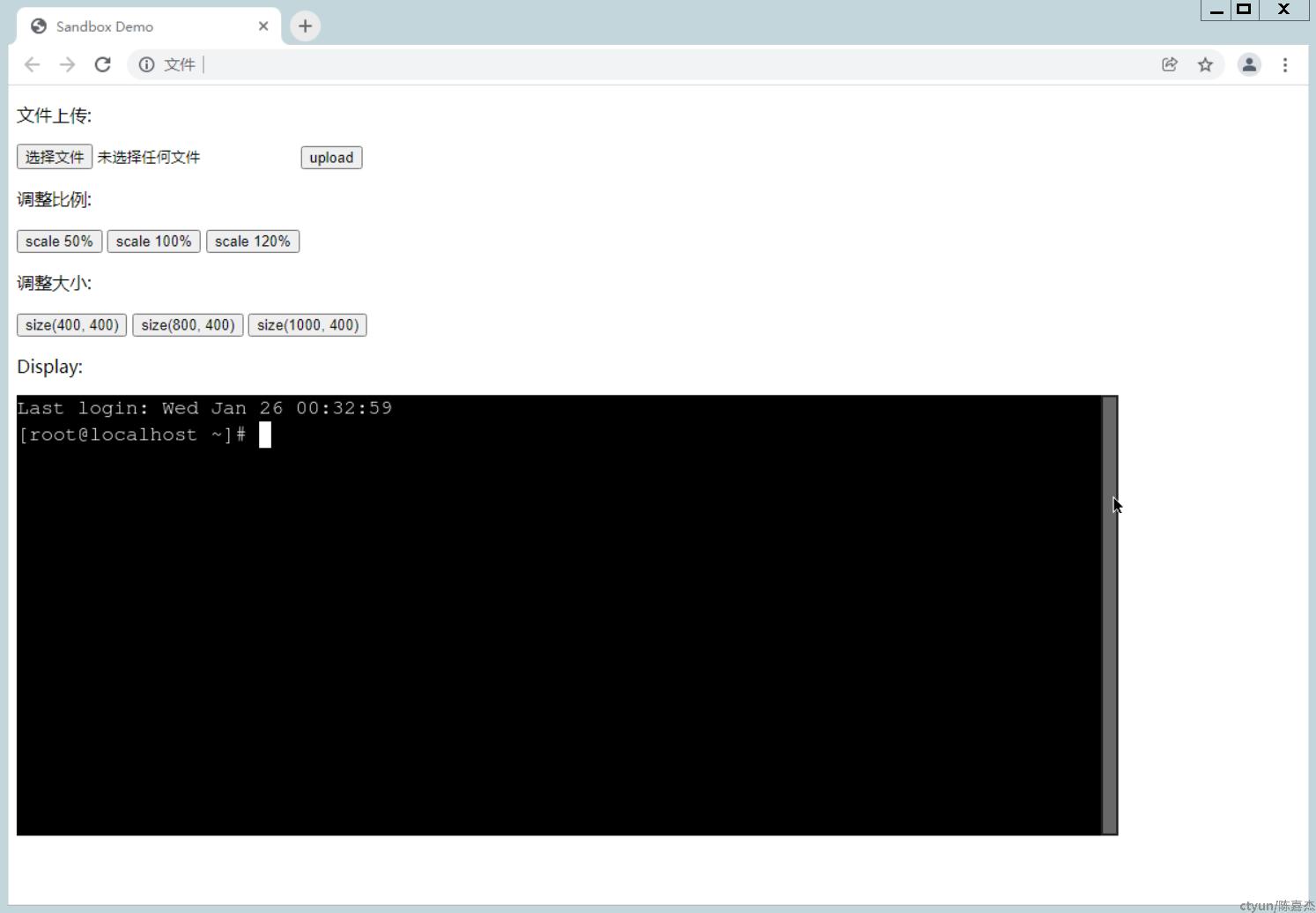
3、总结
以上是对 guacamole-common 和 guacamole-common-js 的使用实验过程,最小化地实现 Web 应用的后端逻辑并分析后续的扩展实现,针对 Web 前端验证了连接、缩放、调整大小、上传文件和粘贴板几个基本功能。更多的信息请见官方的使用手册。