一、效果图
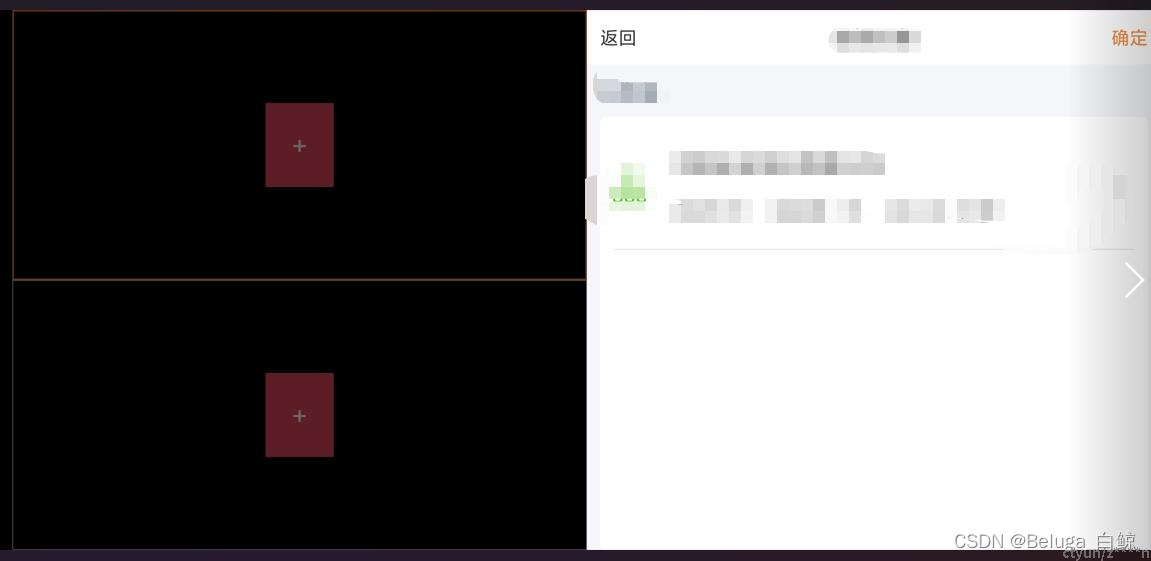
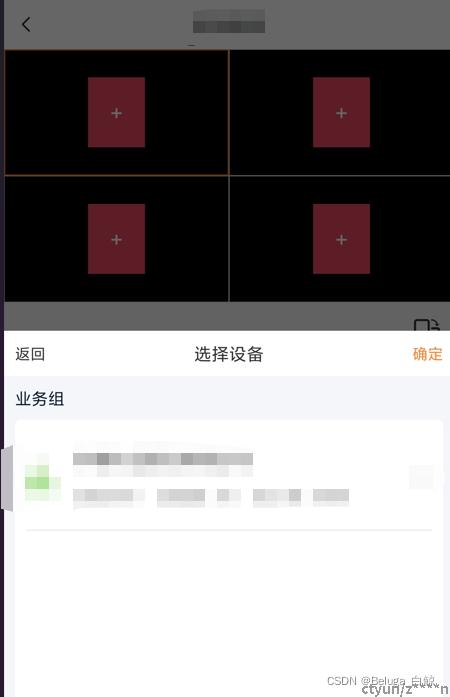
二、使用DialogFragment注意事项。
1. Dialog不可加载Fragment,因为使用的是Activity的FragmentManager,所以是找不到Dialog布局中的Fragment的id。
2. 如果想用Dialog加载Fragment,则可以使用新的组件DialogFragment。
3. DialogFragment,则可以认知为是Fragment和Dialog的结合体,有双方的特性。
4. DialogFragment,其中Fragment特性,可以使用其getChildFragmentManager()特性加载Fragment。
5. DialogFragment,其中Dialog特性,可以使用getDialog().hide();getDialog().show();控制其显示特性。
6. 调用DialogFragment.dismiss会销毁所有对象(包括Fragment和dialog),再次调用DialogFragment.show会重新走生命周期。
7. 仅仅调用getDialog().hide();getDialog().show();,不会重新走DialogFragment的生命周期,所以可以让弹框保留之前的操作数据。
三、自定义一个参考示例
1. 调用代码
PreviewDeviceDialog previewDeviceDialog;
if (previewDeviceDialog == null) {
previewDeviceDialog = new PreviewDeviceDialog();
}
//由于不想Dialog内容被销毁,所以重写show和dismiss
previewDeviceDialog.show(getSupportFragmentManager(), getRequestedOrientation());
2.DialogFragment自定义
- 竖屏,从底部向上弹出弹框(带动画)
- 横屏,从右侧往左侧弹出弹框(带动画)
- 其中的Fragment子页面,引入自己的子页面就可以了
package com.vss.ui.dialog;
import android.content.DialogInterface;
import android.content.pm.ActivityInfo;
import android.graphics.drawable.ColorDrawable;
import android.os.Bundle;
import android.view.Gravity;
import android.view.LayoutInflater;
import android.view.View;
import android.view.ViewGroup;
import android.view.Window;
import android.view.WindowManager;
import android.widget.TextView;
import androidx.annotation.NonNull;
import androidx.annotation.Nullable;
import androidx.fragment.app.DialogFragment;
import androidx.fragment.app.FragmentManager;
import com.orhanobut.logger.Logger;
import com.vss.R;
import com.vss.fragment.device.DeviceFragment;
import com.vss.listener.DeviceFragmentListener;
/**
* 设备选择弹框
*
* 使用DialogFragment
* DialogFragment可以加载Fragment
* PopupWindow不可以加载Fragment
*/
public class PreviewDeviceDialog extends DialogFragment implements View.OnClickListener {
private DeviceFragment deviceFragment;
private int orientation = ActivityInfo.SCREEN_ORIENTATION_PORTRAIT; //默认竖屏
@Override
public void onCreate(@Nullable Bundle savedInstanceState) {
super.onCreate(savedInstanceState);
Logger.d("---------------" + 3);
//设置对话框的风格和各种属性
setCancelable(true);
//setStyle();
}
@Nullable
@Override
public View onCreateView(@NonNull LayoutInflater inflater, @Nullable ViewGroup container, @Nullable Bundle savedInstanceState) {
//设置布局相关
getDialog().requestWindowFeature(Window.FEATURE_NO_TITLE); //不显示弹框title
//设置默认布局位置
Window window = this.getDialog().getWindow();
window.getDecorView().setPadding(0, 0, 0, 0); //去掉dialog默认的padding
window.setBackgroundDrawable(new ColorDrawable());
//layout
View view = inflater.inflate(R.layout.dialog_preview_device, container, false);
view.findViewById(R.id.tv_back).setOnClickListener(this);
view.findViewById(R.id.tv_confirm).setOnClickListener(this);
Logger.d("---------------" + 4);
initData();
return view;
}
public void initData() {
//加载子Fragment
deviceFragment = new DeviceFragment("", new DeviceFragmentListener() {
@Override
public void setTitle(String title) {
//wsToolbarTitle.setText(title);
}
@Override
public void backLast() {
dismiss();
}
});
getChildFragmentManager()
.beginTransaction()
.replace(R.id.container, deviceFragment, "Sub")
.commit();
}
@Override
public void onClick(View view) {
switch (view.getId()) {
case R.id.tv_back:
deviceFragment.onBackPressed();
break;
case R.id.tv_confirm:
break;
}
}
@Override
public void onResume() {
super.onResume();
//必须在onResume时候重绘高度和动画才可以实现效果
Logger.d("---------------" + 5);
if (orientation == ActivityInfo.SCREEN_ORIENTATION_PORTRAIT) { //竖屏
Window window = this.getDialog().getWindow();
WindowManager.LayoutParams lp = window.getAttributes();
lp.width = WindowManager.LayoutParams.MATCH_PARENT;
int screenHeight = getResources().getDisplayMetrics().heightPixels;
lp.height = Math.round(screenHeight * 2 / 3);
lp.gravity = Gravity.BOTTOM; //设置dialog的位置在底部
lp.windowAnimations = R.style.AnimDownToTop; //设置底部动画
window.setAttributes(lp);
} else {//横屏
Window window = this.getDialog().getWindow();
WindowManager.LayoutParams lp = window.getAttributes();
int screenWidth = getResources().getDisplayMetrics().widthPixels;
lp.width = Math.round(screenWidth / 2);
lp.height = WindowManager.LayoutParams.MATCH_PARENT;
lp.gravity = Gravity.RIGHT; //设置dialog的位置在底部
lp.windowAnimations = R.style.AnimRightToLeft; //设置右侧动画
window.setAttributes(lp);
}
}
public void show(FragmentManager fragmentManager, int orientation) {
if(this.orientation == orientation) { //相同方向,重新打开,直接展示弹框(getDialog().show()),不重走生命周期(show)
if(this.isAdded()) {
getDialog().show(); //如果是显示,则说明目前状态是hide,直接显示
} else {
show(fragmentManager, "DeviceSelect");
}
} else { //不同方向,则重新走生命周期
//设置新方向
this.orientation = orientation;
//调用dismiss后,再次调用show生命周期会重新走一遍
dismiss();
}
}
//直接调用onDismiss,整个弹框会被销毁,再次调用show会重新走生命周期
@Override
public void onDismiss(@NonNull DialogInterface dialog) {
//仅调用hide,不销毁,仅隐藏
getDialog().hide();
}
}
四、布局
<?xml version="1.0" encoding="utf-8"?>
<LinearLayout xmlns:android="http://schemas.android.com/apk/res/android"
xmlns:tools="http://schemas.android.com/tools"
android:layout_width="match_parent"
android:layout_height="wrap_content"
android:orientation="vertical"
android:background="@color/bg_page">
<RelativeLayout
android:layout_width="match_parent"
android:layout_height="wrap_content"
android:background="@color/bg_page_white">
<TextView
android:id="@+id/tv_back"
android:layout_width="wrap_content"
android:layout_height="wrap_content"
android:text="返回"
android:textSize="14sp"
android:textColor="@color/text_title"
android:layout_centerVertical="true"
android:padding="10dp"/>
<TextView
android:layout_width="wrap_content"
android:layout_height="wrap_content"
android:text="选择设备"
android:textSize="16sp"
android:textColor="@color/text_title"
android:layout_centerInParent="true"
android:padding="10dp"/>
<TextView
android:id="@+id/tv_confirm"
android:layout_width="wrap_content"
android:layout_height="wrap_content"
android:text="确定"
android:textSize="14sp"
android:textColor="@color/text_title_yellow"
android:layout_centerVertical="true"
android:layout_alignParentRight="true"
android:padding="10dp"/>
</RelativeLayout>
<FrameLayout
android:id="@+id/container"
android:layout_width="match_parent"
android:layout_height="match_parent"
android:layout_weight="1" />
</LinearLayout>
五、动画styles.xml
<!-- 弹框动画 - 底部开始,往上弹出 -->
<style name="AnimDownToTop" parent="@android:style/Animation">
<item name="android:windowEnterAnimation">@anim/anim_bottom_to_top_in</item>
<item name="android:windowExitAnimation">@anim/anim_bottom_to_top_out</item>
</style>
<!-- 弹框动画 - 右侧往左侧弹出,左侧往右侧消失 -->
<style name="AnimRightToLeft" parent="@android:style/Animation">
<item name="android:windowEnterAnimation">@anim/anim_right_to_left_in</item>
<item name="android:windowExitAnimation">@anim/anim_right_to_left_out</item>
</style>
六、动画资源文件
anim_right_to_left_in.xml
<?xml version="1.0" encoding="utf-8"?>
<set xmlns:android="http://schemas.android.com/apk/res/android">
<!-- y的起始值,从1000%跑到0 -->
<translate
android:duration="300"
android:fromYDelta="100%p"
android:toYDelta="0" />
<alpha
android:duration="300"
android:fromAlpha="0.0"
android:toAlpha="1.0" />
</set>
anim_right_to_left_out.xml
<?xml version="1.0" encoding="utf-8"?>
<set xmlns:android="http://schemas.android.com/apk/res/android">
<!-- y的起始值,从0跑到100% -->
<translate
android:duration="50"
android:fromXDelta="0"
android:toXDelta="100%p" />
<alpha
android:duration="300"
android:fromAlpha="1.0"
android:toAlpha="0.0" />
</set>
anim_bottom_to_top_in.xml
<?xml version="1.0" encoding="utf-8"?>
<set xmlns:android="http://schemas.android.com/apk/res/android">
<!-- y的起始值,从1000%跑到0 -->
<translate
android:duration="300"
android:fromYDelta="100%p"
android:toYDelta="0" />
<alpha
android:duration="300"
android:fromAlpha="0.0"
android:toAlpha="1.0" />
</set>
anim_bottom_to_top_out.xml
<?xml version="1.0" encoding="utf-8"?>
<set xmlns:android="http://schemas.android.com/apk/res/android">
<!-- y的起始值,从0跑到100% -->
<translate
android:duration="50"
android:fromYDelta="0"
android:toYDelta="100%p" />
<alpha
android:duration="300"
android:fromAlpha="1.0"
android:toAlpha="0.0" />
</set>